# AutoML Visualization
AutoML visualization provides two kinds of visualization. You may use them while fitting on auto models or AutoTS pipeline.
* During the searching process, the visualizations of each trail are shown and updated every 30 seconds. (Monitor view)
* After the searching process, a leaderboard of each trail's configs and metrics is shown. (Leaderboard view)
**Note**: AutoML visualization is based on tensorboard and tensorboardx. They should be installed properly before the training starts.
**Monitor view**
Before training, start the tensorboard server through
```python
tensorboard --logdir=/
```
`logs_dir` is the log directory you set for your predictor(e.g. `AutoTSEstimator`, `AutoTCN`, etc.). `name ` is the name parameter you set for your predictor.
The data in SCALARS tag will be updated every 30 seconds for users to see the training progress.
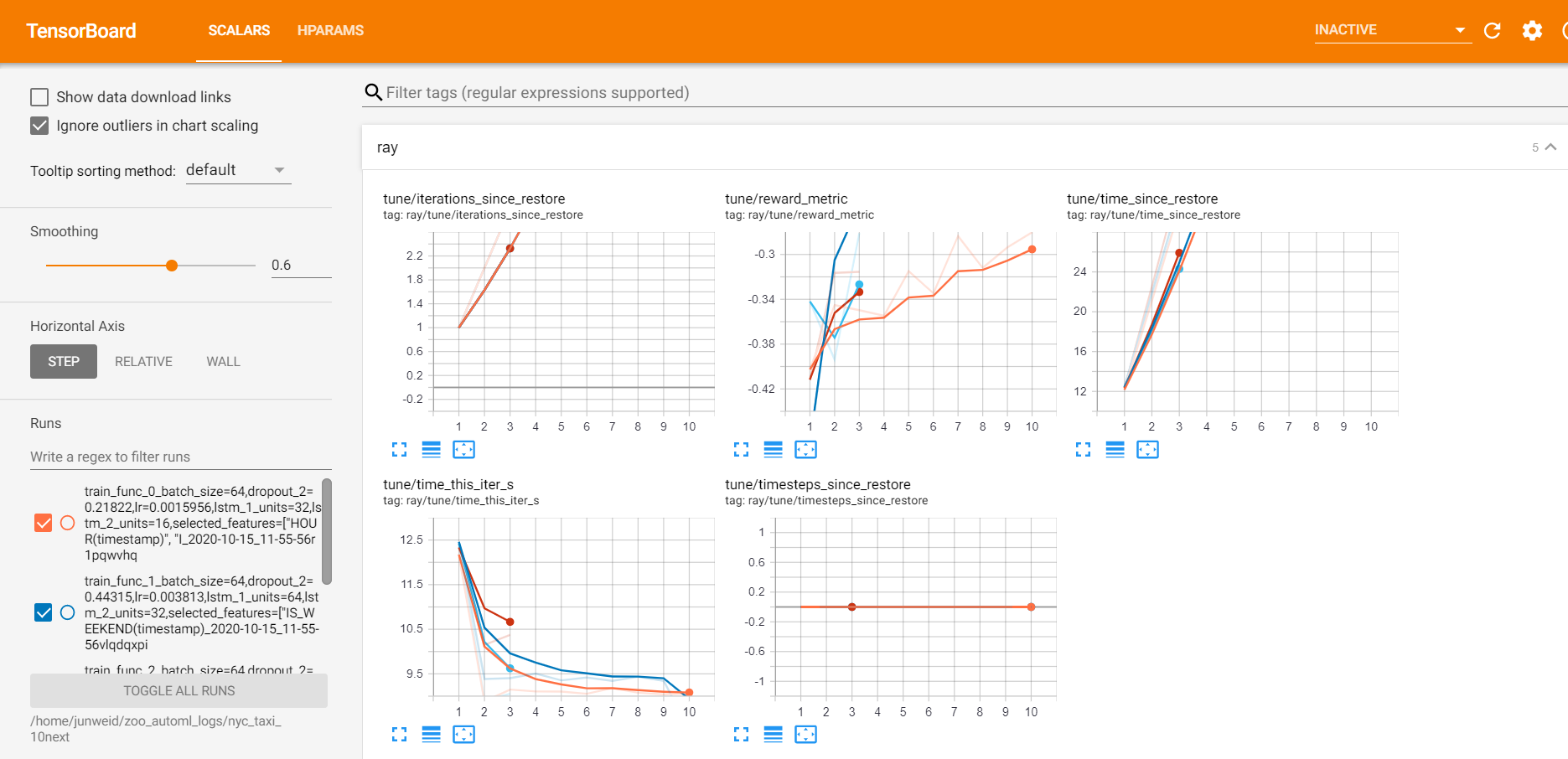
After training, start the tensorboard server through
```python
tensorboard --logdir=/_leaderboard/
```
where `logs_dir` and `name` are the same as stated in [Monitor view](#monitor_view).
A dashboard of each trail's configs and metrics is shown in the SCALARS tag.
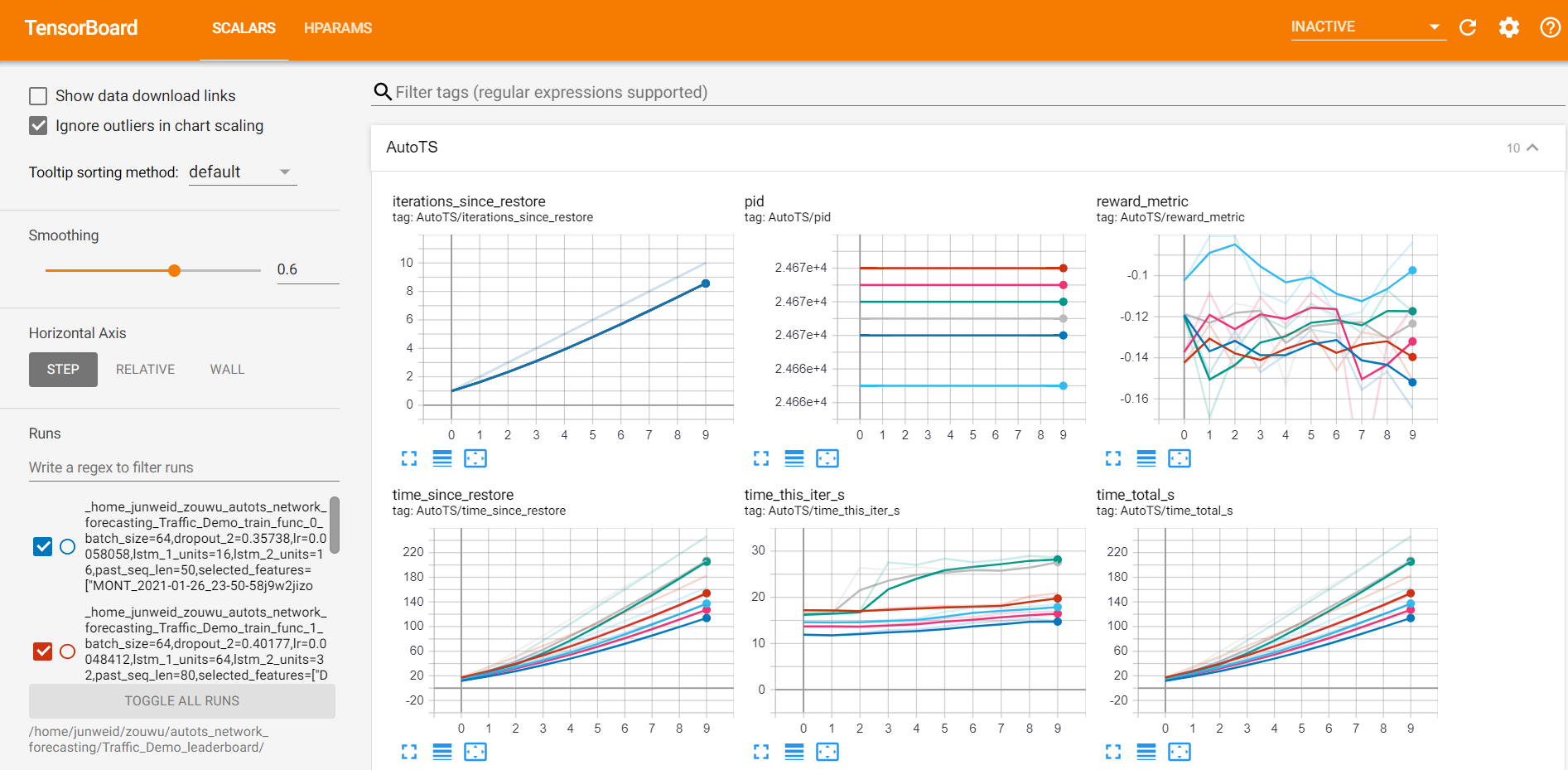
A leaderboard of each trail's configs and metrics is shown in the HPARAMS tag.
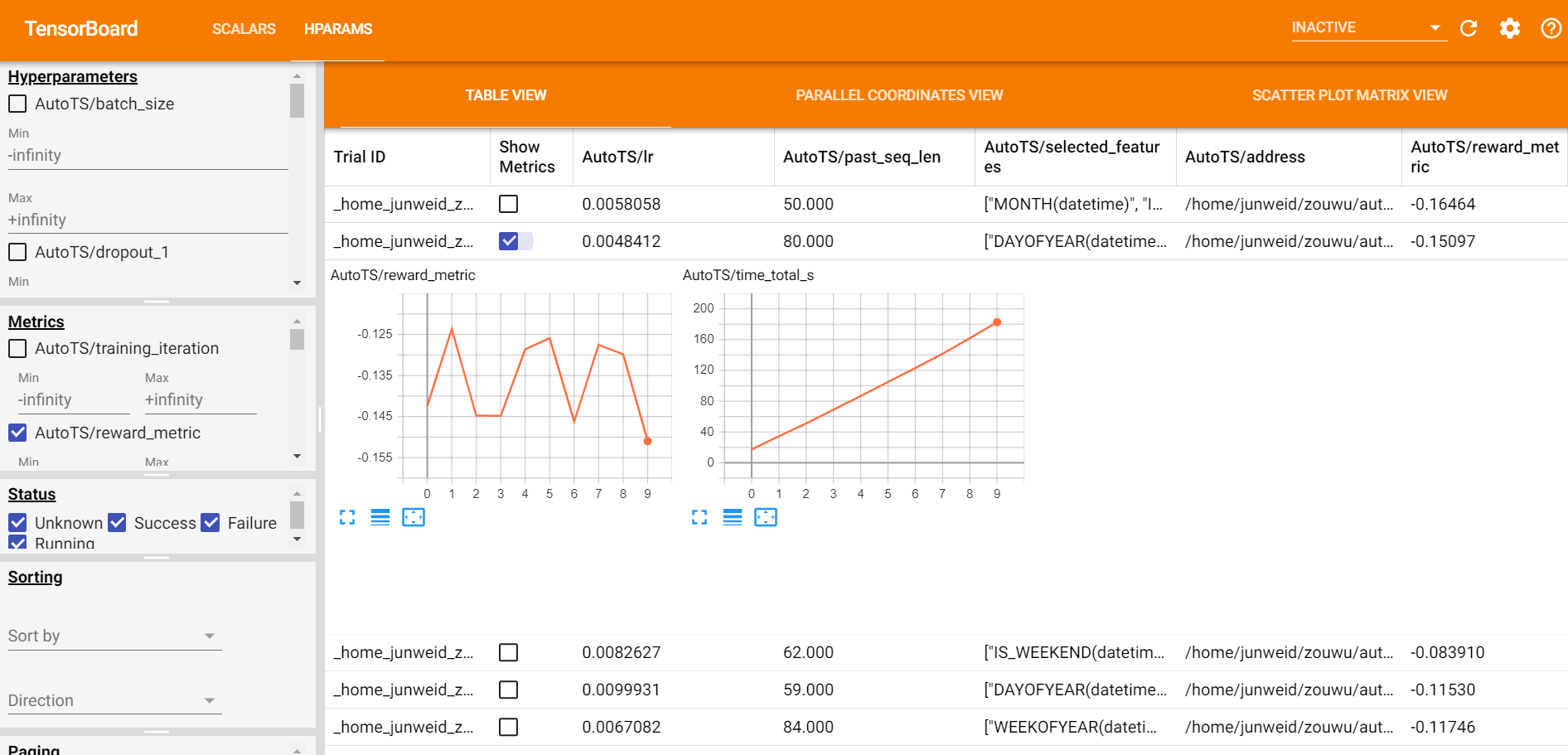
**Use visualization in Jupyter Notebook**
You can enable a tensorboard view in jupyter notebook by the following code.
```python
%load_ext tensorboard
# for scalar view
%tensorboard --logdir //
# for leaderboard view
%tensorboard --logdir /_leaderboard/
```