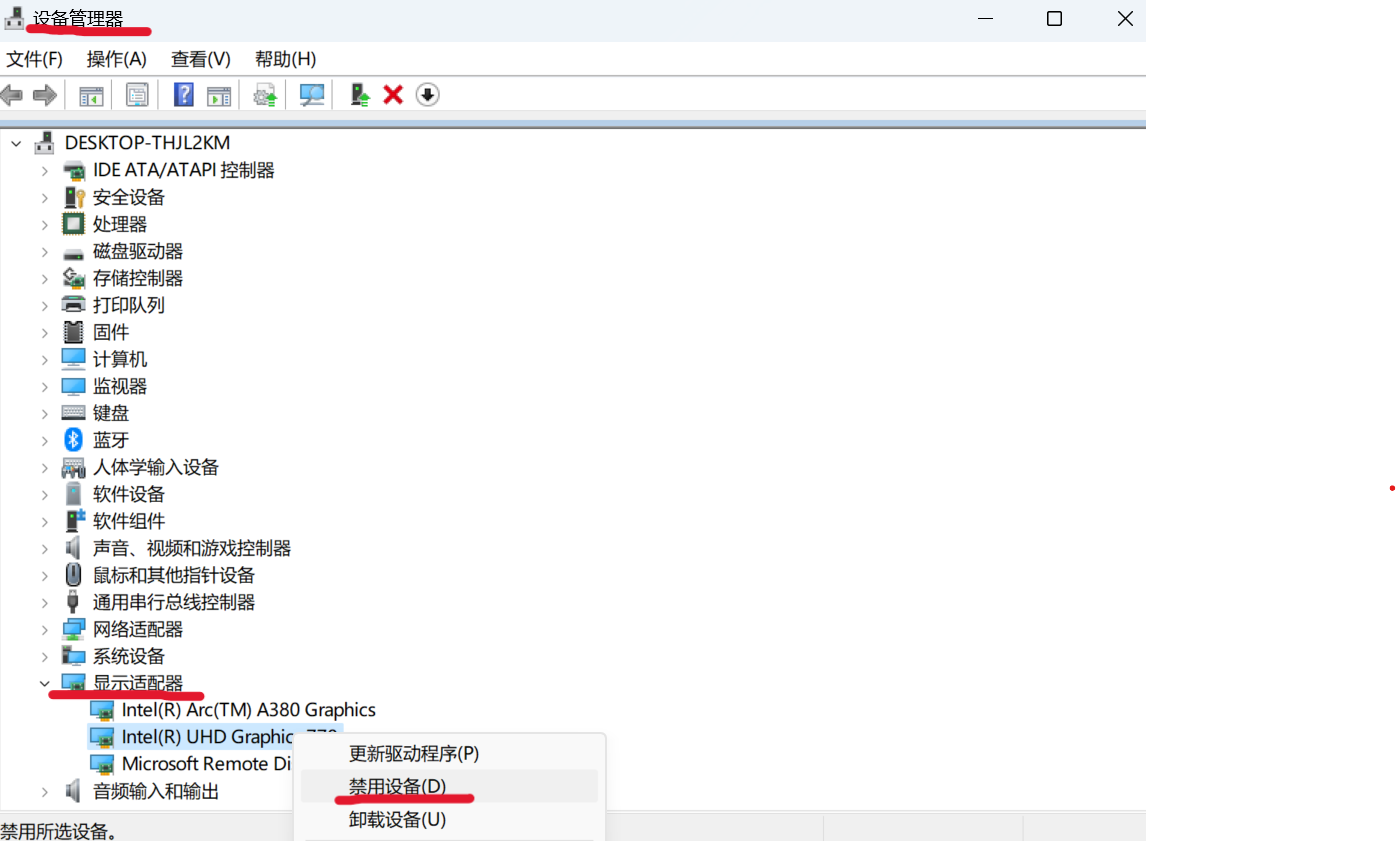# Install IPEX-LLM in Docker on Windows with Intel GPU
This guide demonstrates how to install IPEX-LLM in Docker on Windows with Intel GPUs.
It applies to Intel Core Core 12 - 14 gen integrated GPUs (iGPUs) and Intel Arc Series GPU.
> Note:
> - WSL2 support is required during the installation process.
> - This installation method requires at least 35GB of free disk space on C drive.
## Install Docker on Windows
**Getting Started with Docker:**
1. **For New Users:**
- Begin by visiting the [official Docker Get Started page](https://www.docker.com/get-started/) for a comprehensive introduction and installation guide.
- Detailed installation instructions for Windows, including steps for enabling WSL2, can be found on the [Docker Desktop for Windows installation page](https://docs.docker.com/desktop/install/windows-install/).
2. **Detailed installation Steps for Windows Users:**
- **Download and install [Docker Desktop for Windows](https://docs.docker.com/desktop/install/windows-install/)**: The installation could take around 5 minutes, and a reboot will be required after installation.
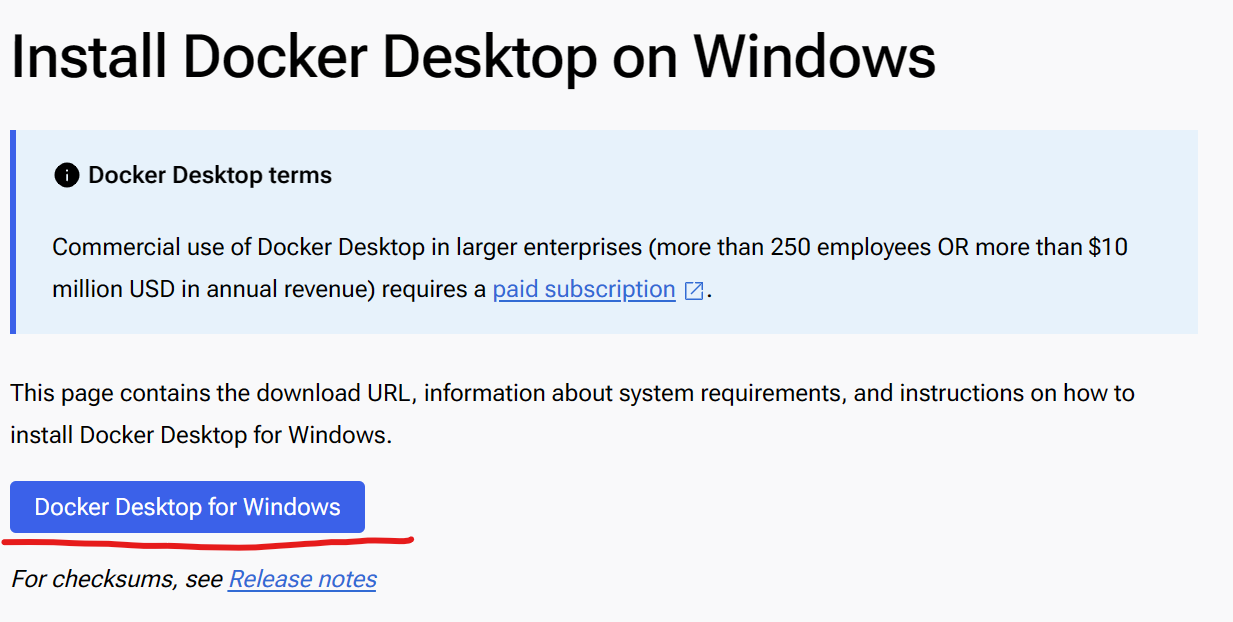
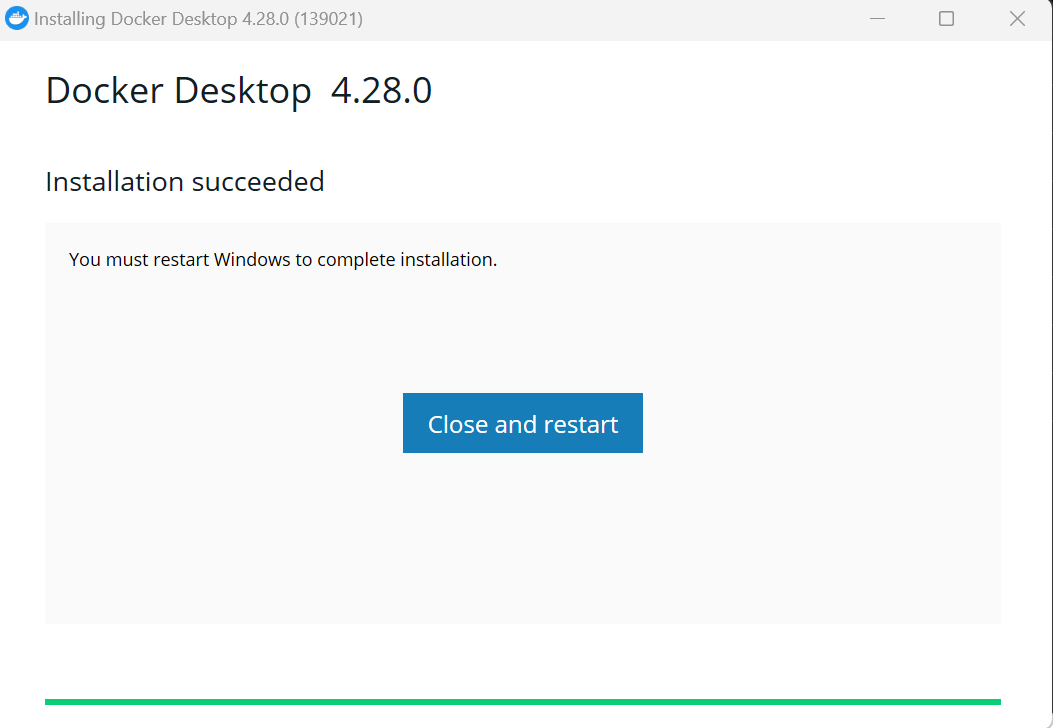 - **Install WSL2**: Open PowerShell or Windows Command Prompt in administrator mode by right-clicking and selecting "Run as administrator", enter:
```bash
wsl --install
```
The installation could take around 5 minutes. Then restart your machine and open PowerShell or Windows Command Prompt, enter `wsl --list`:
You can see the similar result like this:
```bash
C:\Users\arda>wsl --list
* Ubuntu
docker-desktop-data
docker-desktop
```
- **Enable integration with WSL2 in Docker desktop**: Open Docker desktop and click `Settings`->`Resources`->`WSL integration`->turn on `Ubuntu` button->`Apply & restart`.
- **Install WSL2**: Open PowerShell or Windows Command Prompt in administrator mode by right-clicking and selecting "Run as administrator", enter:
```bash
wsl --install
```
The installation could take around 5 minutes. Then restart your machine and open PowerShell or Windows Command Prompt, enter `wsl --list`:
You can see the similar result like this:
```bash
C:\Users\arda>wsl --list
* Ubuntu
docker-desktop-data
docker-desktop
```
- **Enable integration with WSL2 in Docker desktop**: Open Docker desktop and click `Settings`->`Resources`->`WSL integration`->turn on `Ubuntu` button->`Apply & restart`.
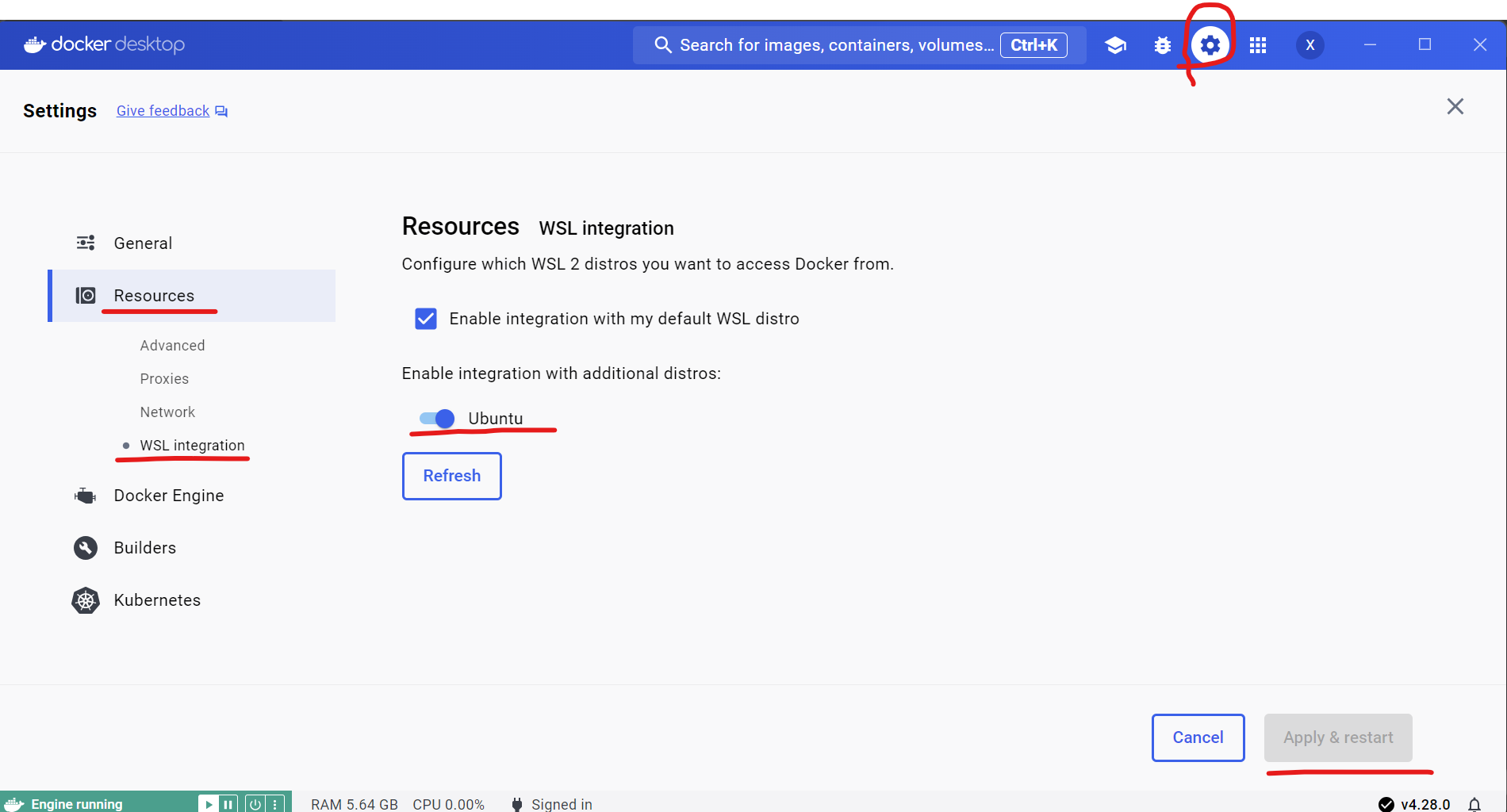 >Note: If you encounter **Docker Engine stopped** when opening Docker Desktop, you can reopen it in administrator mode.
- **Check Docker is enabled in WSL2**: Enter `wsl -d Ubuntu` in PowerShell or Windows Command Prompt to run the Ubuntu wsl distribution. Then enter `docker version` to check if docker could be used in WSL. You can see the similar result like this:
>Note: If you encounter **Docker Engine stopped** when opening Docker Desktop, you can reopen it in administrator mode.
- **Check Docker is enabled in WSL2**: Enter `wsl -d Ubuntu` in PowerShell or Windows Command Prompt to run the Ubuntu wsl distribution. Then enter `docker version` to check if docker could be used in WSL. You can see the similar result like this:
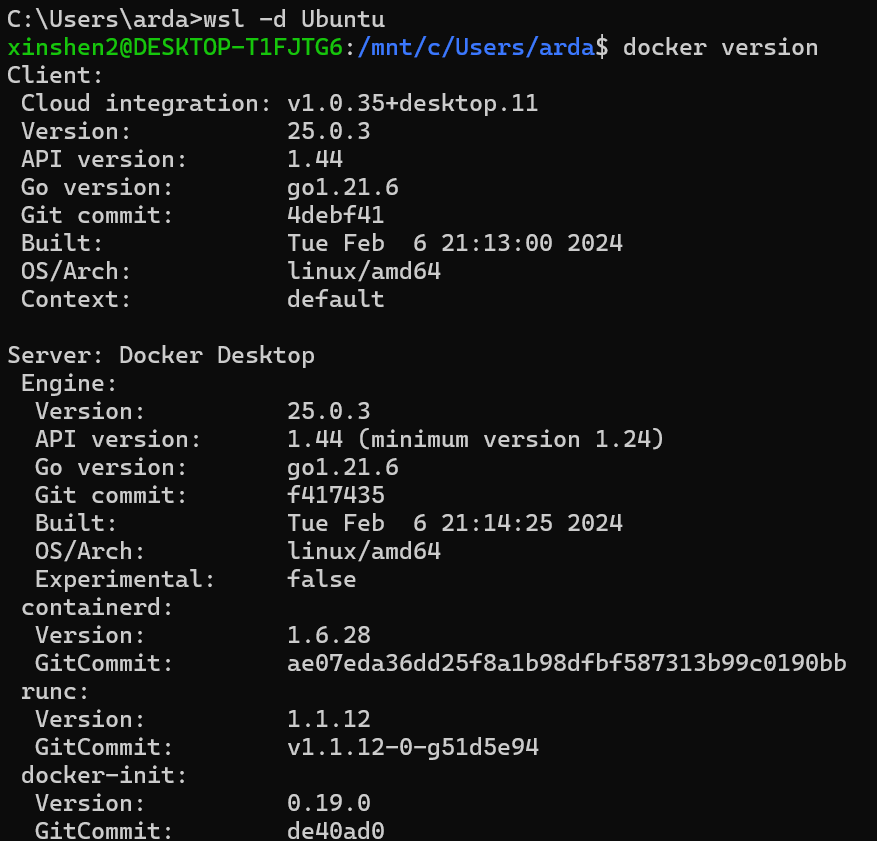 >Note: During the use of Docker in WSL, Docker Desktop needs to be kept open all the time.
## IPEX LLM Inference with XPU on Windows
### 1. Prepare ipex-llm-xpu Docker Image
Run the following command in WSL:
```bash
docker pull intelanalytics/ipex-llm-xpu:2.1.0-SNAPSHOT
```
This step will take around 20 minutes depending on your network.
### 2. Start ipex-llm-xpu Docker Container
To map the xpu into the container, an example (docker_setup.sh) could be:
```bash
#/bin/bash
export DOCKER_IMAGE=intelanalytics/ipex-llm-xpu:2.1.0-SNAPSHOT
export CONTAINER_NAME=my_container
export MODEL_PATH=/llm/models[change to your model path]
sudo docker run -itd \
--net=host \
--privileged \
--device /dev/dri \
--memory="32G" \
--name=$CONTAINER_NAME \
--shm-size="16g" \
-v $MODEL_PATH:/llm/llm-models \
-v /usr/lib/wsl:/usr/lib/wsl \
$DOCKER_IMAGE
```
Then run this bash in WSL:
```
./docker_setup.sh
```
After the container is booted, you could get into the container through `docker exec`.
```
export CONTAINER_NAME=my_container
docker exec -it $CONTAINER_NAME bash
```
>Note: During the use of Docker in WSL, Docker Desktop needs to be kept open all the time.
## IPEX LLM Inference with XPU on Windows
### 1. Prepare ipex-llm-xpu Docker Image
Run the following command in WSL:
```bash
docker pull intelanalytics/ipex-llm-xpu:2.1.0-SNAPSHOT
```
This step will take around 20 minutes depending on your network.
### 2. Start ipex-llm-xpu Docker Container
To map the xpu into the container, an example (docker_setup.sh) could be:
```bash
#/bin/bash
export DOCKER_IMAGE=intelanalytics/ipex-llm-xpu:2.1.0-SNAPSHOT
export CONTAINER_NAME=my_container
export MODEL_PATH=/llm/models[change to your model path]
sudo docker run -itd \
--net=host \
--privileged \
--device /dev/dri \
--memory="32G" \
--name=$CONTAINER_NAME \
--shm-size="16g" \
-v $MODEL_PATH:/llm/llm-models \
-v /usr/lib/wsl:/usr/lib/wsl \
$DOCKER_IMAGE
```
Then run this bash in WSL:
```
./docker_setup.sh
```
After the container is booted, you could get into the container through `docker exec`.
```
export CONTAINER_NAME=my_container
docker exec -it $CONTAINER_NAME bash
```
 To verify the device is successfully mapped into the container, run `sycl-ls` in the docker container to check the result. In a machine with iGPU (Intel(R) UHD Graphics 770), the sampled output is:
```bash
root@docker-desktop:/# sycl-ls
[opencl:acc:0] Intel(R) FPGA Emulation Platform for OpenCL(TM), Intel(R) FPGA Emulation Device OpenCL 1.2 [2023.16.12.0.12_195853.xmain-hotfix]
[opencl:cpu:1] Intel(R) OpenCL, Intel(R) Core(TM) i7-14700K OpenCL 3.0 (Build 0) [2023.16.12.0.12_195853.xmain-hotfix]
[opencl:gpu:2] Intel(R) OpenCL Graphics, Intel(R) Graphics [0xa780] OpenCL 3.0 NEO [23.35.27191.42]
[ext_oneapi_level_zero:gpu:0] Intel(R) Level-Zero, Intel(R) Graphics [0xa780] 1.3 [1.3.26241]
```
>Note: If you want to exit this Docker container, you can enter `exit`, which will exit the container and return to WSL. You can use `docker ps` to check that the container created in this case will still be running. If you want to enter this container again, you can type `docker exec -it $CONTAINER_NAME bash` again in WSL.
To verify the device is successfully mapped into the container, run `sycl-ls` in the docker container to check the result. In a machine with iGPU (Intel(R) UHD Graphics 770), the sampled output is:
```bash
root@docker-desktop:/# sycl-ls
[opencl:acc:0] Intel(R) FPGA Emulation Platform for OpenCL(TM), Intel(R) FPGA Emulation Device OpenCL 1.2 [2023.16.12.0.12_195853.xmain-hotfix]
[opencl:cpu:1] Intel(R) OpenCL, Intel(R) Core(TM) i7-14700K OpenCL 3.0 (Build 0) [2023.16.12.0.12_195853.xmain-hotfix]
[opencl:gpu:2] Intel(R) OpenCL Graphics, Intel(R) Graphics [0xa780] OpenCL 3.0 NEO [23.35.27191.42]
[ext_oneapi_level_zero:gpu:0] Intel(R) Level-Zero, Intel(R) Graphics [0xa780] 1.3 [1.3.26241]
```
>Note: If you want to exit this Docker container, you can enter `exit`, which will exit the container and return to WSL. You can use `docker ps` to check that the container created in this case will still be running. If you want to enter this container again, you can type `docker exec -it $CONTAINER_NAME bash` again in WSL.
 ### 3. Start Inference
**Chat Interface**: Use `chat.py` for conversational AI. For example, enter below command in docker container:
```bash
cd /llm
python chat.py --model-path /llm/llm-models/chatglm2-6b
```
The output is similar like this:
```bash
Human: What is AI?
IPEX-LLM:
AI, or Artificial Intelligence, refers to the development of computer systems or machines that can perform tasks that typically require human intelligence. These systems are designed to learn from data and make decisions, or take actions, based on that data.
```
If your machine has both an integrated GPU (iGPU) and a dedicated GPU (dGPU) like ARC, you may encounter the following issue:
```bash
Abort was called at 62 line in file:
./shared/source/os_interface/os_interface.h
LIBXSMM_VERSION: main_stable-1.17-3651 (25693763)
LIBXSMM_TARGET: adl [Intel(R) Core(TM) i7-14700K]
Registry and code: 13 MB
Command: python chat.py --model-path /llm/llm-models/chatglm2-6b/
Uptime: 29.349235 s
Aborted
```
Disabling the iGPU in Device Manager can resolve this problem.
### 3. Start Inference
**Chat Interface**: Use `chat.py` for conversational AI. For example, enter below command in docker container:
```bash
cd /llm
python chat.py --model-path /llm/llm-models/chatglm2-6b
```
The output is similar like this:
```bash
Human: What is AI?
IPEX-LLM:
AI, or Artificial Intelligence, refers to the development of computer systems or machines that can perform tasks that typically require human intelligence. These systems are designed to learn from data and make decisions, or take actions, based on that data.
```
If your machine has both an integrated GPU (iGPU) and a dedicated GPU (dGPU) like ARC, you may encounter the following issue:
```bash
Abort was called at 62 line in file:
./shared/source/os_interface/os_interface.h
LIBXSMM_VERSION: main_stable-1.17-3651 (25693763)
LIBXSMM_TARGET: adl [Intel(R) Core(TM) i7-14700K]
Registry and code: 13 MB
Command: python chat.py --model-path /llm/llm-models/chatglm2-6b/
Uptime: 29.349235 s
Aborted
```
Disabling the iGPU in Device Manager can resolve this problem.
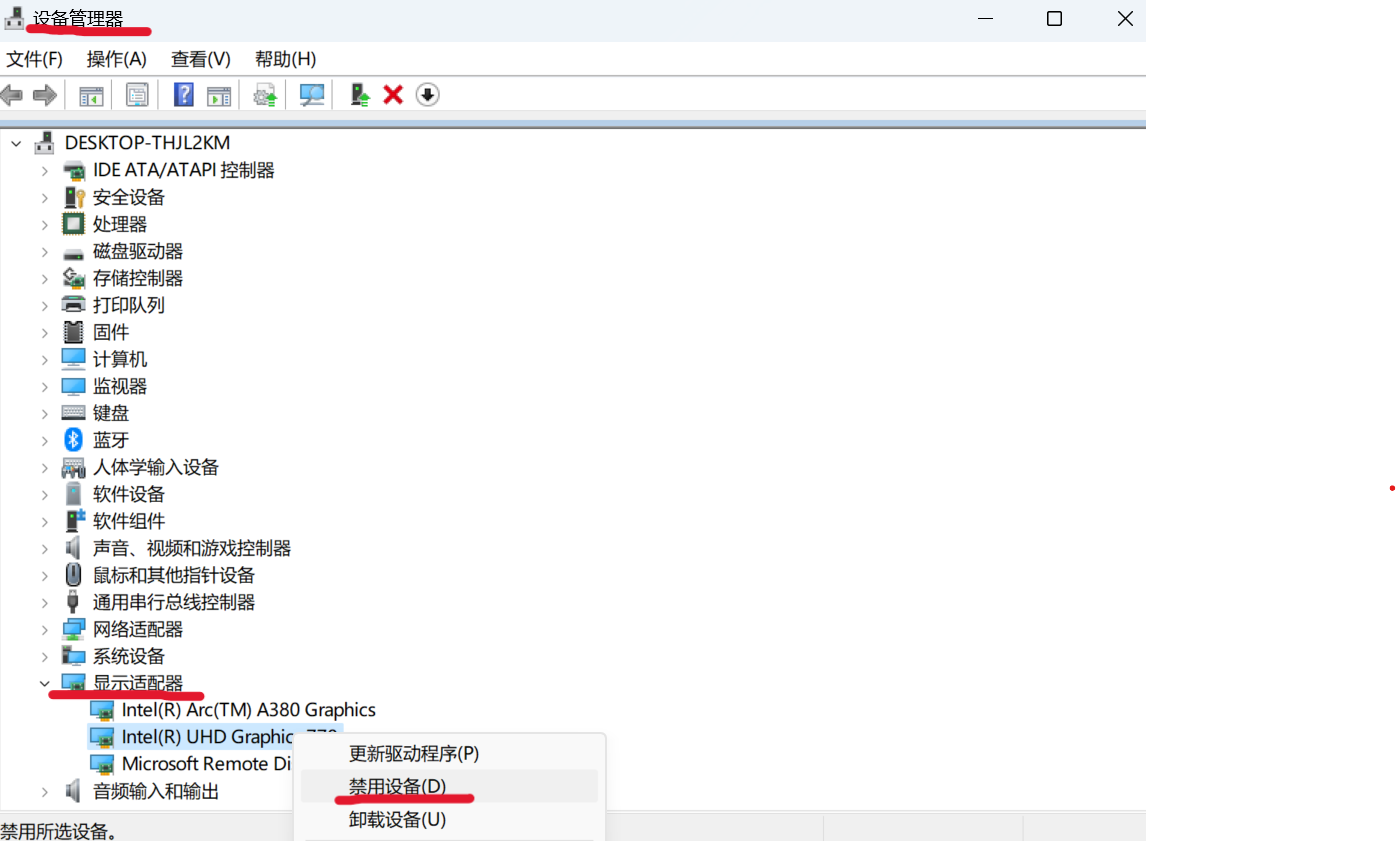
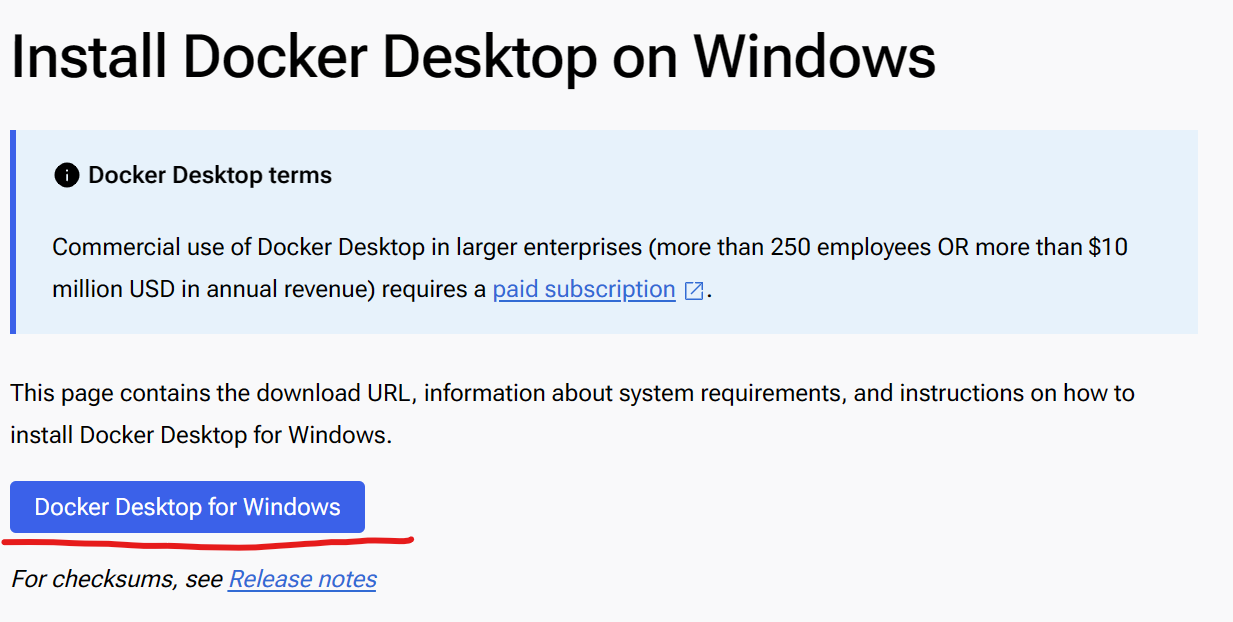
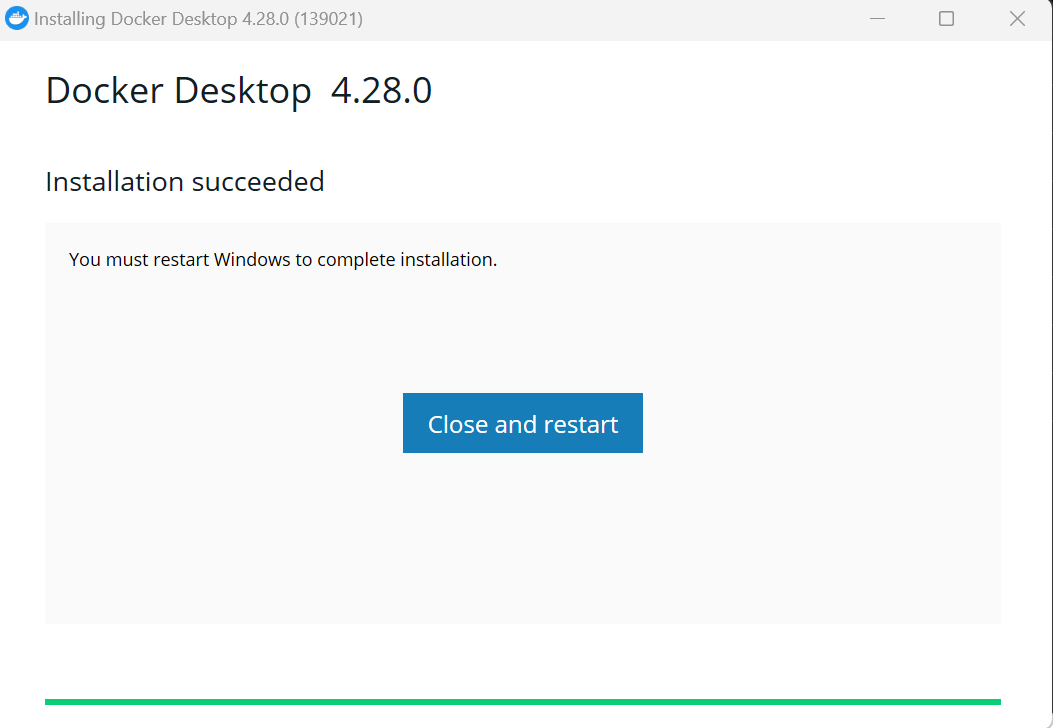 - **Install WSL2**: Open PowerShell or Windows Command Prompt in administrator mode by right-clicking and selecting "Run as administrator", enter:
```bash
wsl --install
```
The installation could take around 5 minutes. Then restart your machine and open PowerShell or Windows Command Prompt, enter `wsl --list`:
You can see the similar result like this:
```bash
C:\Users\arda>wsl --list
* Ubuntu
docker-desktop-data
docker-desktop
```
- **Enable integration with WSL2 in Docker desktop**: Open Docker desktop and click `Settings`->`Resources`->`WSL integration`->turn on `Ubuntu` button->`Apply & restart`.
- **Install WSL2**: Open PowerShell or Windows Command Prompt in administrator mode by right-clicking and selecting "Run as administrator", enter:
```bash
wsl --install
```
The installation could take around 5 minutes. Then restart your machine and open PowerShell or Windows Command Prompt, enter `wsl --list`:
You can see the similar result like this:
```bash
C:\Users\arda>wsl --list
* Ubuntu
docker-desktop-data
docker-desktop
```
- **Enable integration with WSL2 in Docker desktop**: Open Docker desktop and click `Settings`->`Resources`->`WSL integration`->turn on `Ubuntu` button->`Apply & restart`.
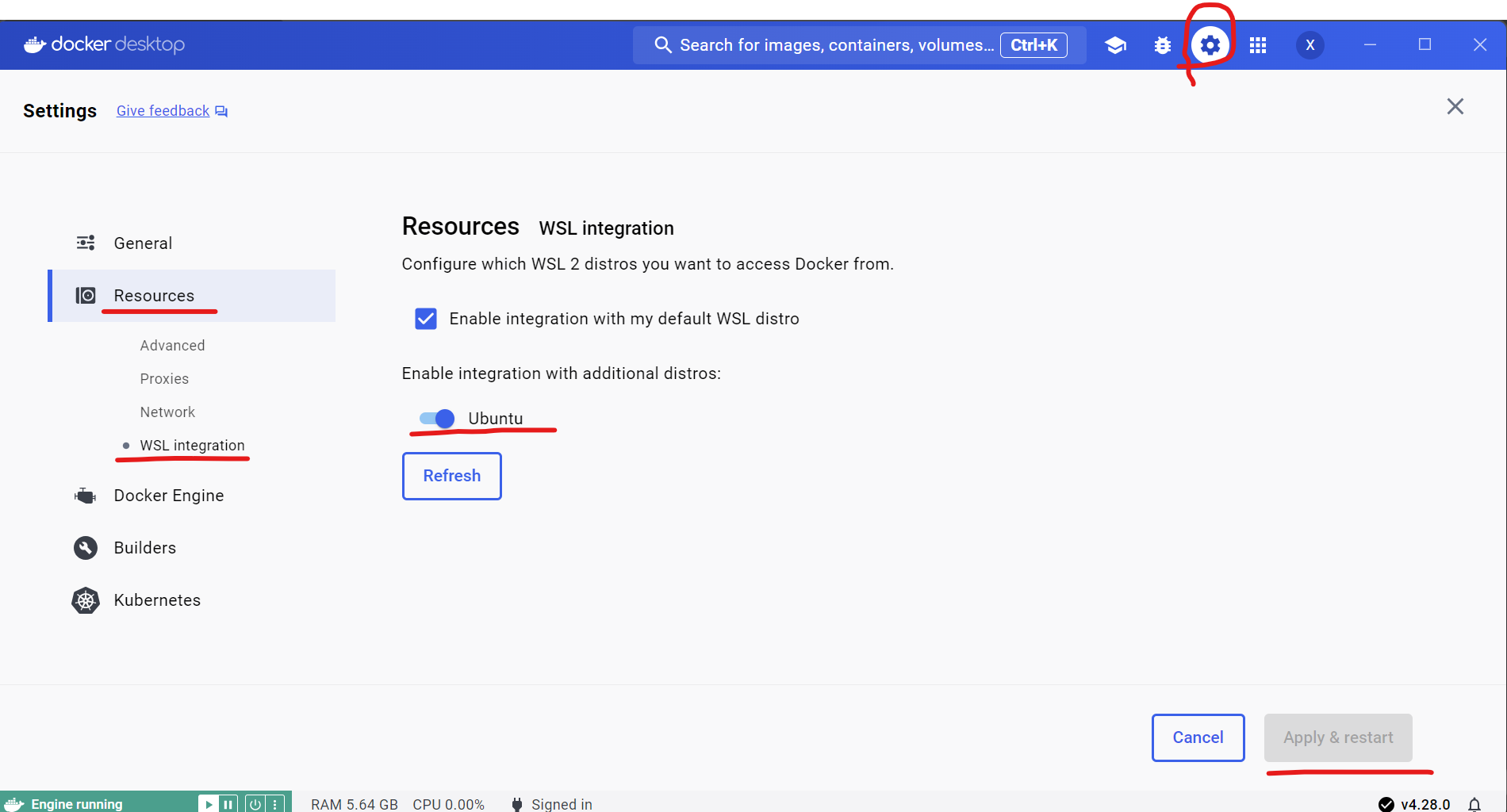 >Note: If you encounter **Docker Engine stopped** when opening Docker Desktop, you can reopen it in administrator mode.
- **Check Docker is enabled in WSL2**: Enter `wsl -d Ubuntu` in PowerShell or Windows Command Prompt to run the Ubuntu wsl distribution. Then enter `docker version` to check if docker could be used in WSL. You can see the similar result like this:
>Note: If you encounter **Docker Engine stopped** when opening Docker Desktop, you can reopen it in administrator mode.
- **Check Docker is enabled in WSL2**: Enter `wsl -d Ubuntu` in PowerShell or Windows Command Prompt to run the Ubuntu wsl distribution. Then enter `docker version` to check if docker could be used in WSL. You can see the similar result like this:
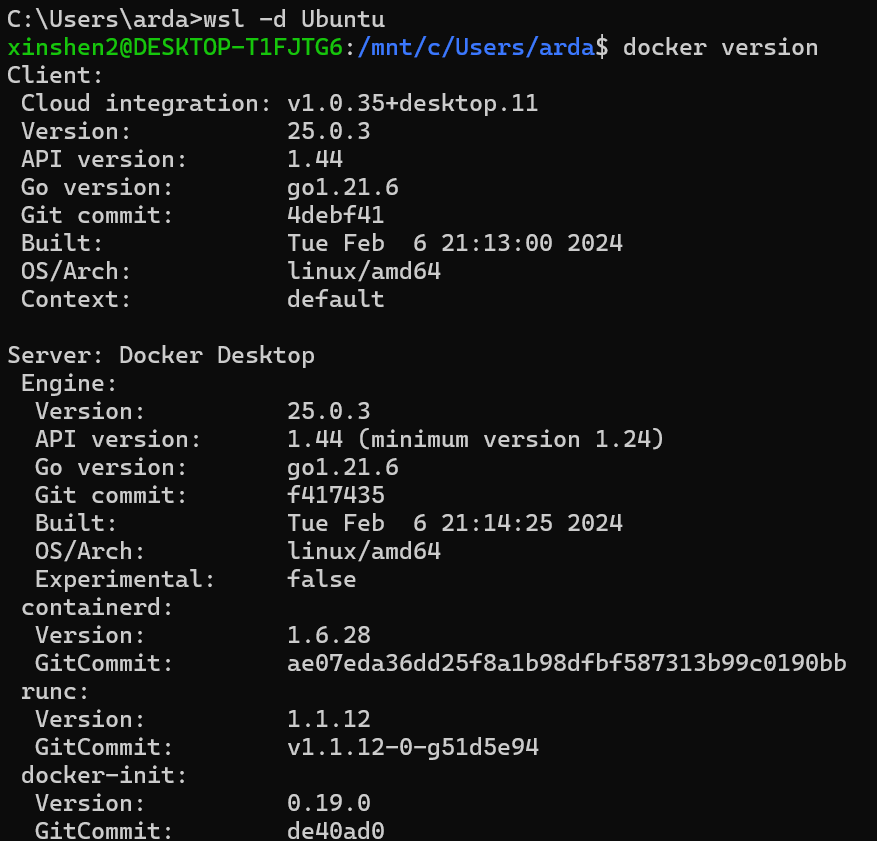 >Note: During the use of Docker in WSL, Docker Desktop needs to be kept open all the time.
## IPEX LLM Inference with XPU on Windows
### 1. Prepare ipex-llm-xpu Docker Image
Run the following command in WSL:
```bash
docker pull intelanalytics/ipex-llm-xpu:2.1.0-SNAPSHOT
```
This step will take around 20 minutes depending on your network.
### 2. Start ipex-llm-xpu Docker Container
To map the xpu into the container, an example (docker_setup.sh) could be:
```bash
#/bin/bash
export DOCKER_IMAGE=intelanalytics/ipex-llm-xpu:2.1.0-SNAPSHOT
export CONTAINER_NAME=my_container
export MODEL_PATH=/llm/models[change to your model path]
sudo docker run -itd \
--net=host \
--privileged \
--device /dev/dri \
--memory="32G" \
--name=$CONTAINER_NAME \
--shm-size="16g" \
-v $MODEL_PATH:/llm/llm-models \
-v /usr/lib/wsl:/usr/lib/wsl \
$DOCKER_IMAGE
```
Then run this bash in WSL:
```
./docker_setup.sh
```
After the container is booted, you could get into the container through `docker exec`.
```
export CONTAINER_NAME=my_container
docker exec -it $CONTAINER_NAME bash
```
>Note: During the use of Docker in WSL, Docker Desktop needs to be kept open all the time.
## IPEX LLM Inference with XPU on Windows
### 1. Prepare ipex-llm-xpu Docker Image
Run the following command in WSL:
```bash
docker pull intelanalytics/ipex-llm-xpu:2.1.0-SNAPSHOT
```
This step will take around 20 minutes depending on your network.
### 2. Start ipex-llm-xpu Docker Container
To map the xpu into the container, an example (docker_setup.sh) could be:
```bash
#/bin/bash
export DOCKER_IMAGE=intelanalytics/ipex-llm-xpu:2.1.0-SNAPSHOT
export CONTAINER_NAME=my_container
export MODEL_PATH=/llm/models[change to your model path]
sudo docker run -itd \
--net=host \
--privileged \
--device /dev/dri \
--memory="32G" \
--name=$CONTAINER_NAME \
--shm-size="16g" \
-v $MODEL_PATH:/llm/llm-models \
-v /usr/lib/wsl:/usr/lib/wsl \
$DOCKER_IMAGE
```
Then run this bash in WSL:
```
./docker_setup.sh
```
After the container is booted, you could get into the container through `docker exec`.
```
export CONTAINER_NAME=my_container
docker exec -it $CONTAINER_NAME bash
```
 To verify the device is successfully mapped into the container, run `sycl-ls` in the docker container to check the result. In a machine with iGPU (Intel(R) UHD Graphics 770), the sampled output is:
```bash
root@docker-desktop:/# sycl-ls
[opencl:acc:0] Intel(R) FPGA Emulation Platform for OpenCL(TM), Intel(R) FPGA Emulation Device OpenCL 1.2 [2023.16.12.0.12_195853.xmain-hotfix]
[opencl:cpu:1] Intel(R) OpenCL, Intel(R) Core(TM) i7-14700K OpenCL 3.0 (Build 0) [2023.16.12.0.12_195853.xmain-hotfix]
[opencl:gpu:2] Intel(R) OpenCL Graphics, Intel(R) Graphics [0xa780] OpenCL 3.0 NEO [23.35.27191.42]
[ext_oneapi_level_zero:gpu:0] Intel(R) Level-Zero, Intel(R) Graphics [0xa780] 1.3 [1.3.26241]
```
>Note: If you want to exit this Docker container, you can enter `exit`, which will exit the container and return to WSL. You can use `docker ps` to check that the container created in this case will still be running. If you want to enter this container again, you can type `docker exec -it $CONTAINER_NAME bash` again in WSL.
To verify the device is successfully mapped into the container, run `sycl-ls` in the docker container to check the result. In a machine with iGPU (Intel(R) UHD Graphics 770), the sampled output is:
```bash
root@docker-desktop:/# sycl-ls
[opencl:acc:0] Intel(R) FPGA Emulation Platform for OpenCL(TM), Intel(R) FPGA Emulation Device OpenCL 1.2 [2023.16.12.0.12_195853.xmain-hotfix]
[opencl:cpu:1] Intel(R) OpenCL, Intel(R) Core(TM) i7-14700K OpenCL 3.0 (Build 0) [2023.16.12.0.12_195853.xmain-hotfix]
[opencl:gpu:2] Intel(R) OpenCL Graphics, Intel(R) Graphics [0xa780] OpenCL 3.0 NEO [23.35.27191.42]
[ext_oneapi_level_zero:gpu:0] Intel(R) Level-Zero, Intel(R) Graphics [0xa780] 1.3 [1.3.26241]
```
>Note: If you want to exit this Docker container, you can enter `exit`, which will exit the container and return to WSL. You can use `docker ps` to check that the container created in this case will still be running. If you want to enter this container again, you can type `docker exec -it $CONTAINER_NAME bash` again in WSL.
 ### 3. Start Inference
**Chat Interface**: Use `chat.py` for conversational AI. For example, enter below command in docker container:
```bash
cd /llm
python chat.py --model-path /llm/llm-models/chatglm2-6b
```
The output is similar like this:
```bash
Human: What is AI?
IPEX-LLM:
AI, or Artificial Intelligence, refers to the development of computer systems or machines that can perform tasks that typically require human intelligence. These systems are designed to learn from data and make decisions, or take actions, based on that data.
```
If your machine has both an integrated GPU (iGPU) and a dedicated GPU (dGPU) like ARC, you may encounter the following issue:
```bash
Abort was called at 62 line in file:
./shared/source/os_interface/os_interface.h
LIBXSMM_VERSION: main_stable-1.17-3651 (25693763)
LIBXSMM_TARGET: adl [Intel(R) Core(TM) i7-14700K]
Registry and code: 13 MB
Command: python chat.py --model-path /llm/llm-models/chatglm2-6b/
Uptime: 29.349235 s
Aborted
```
Disabling the iGPU in Device Manager can resolve this problem.
### 3. Start Inference
**Chat Interface**: Use `chat.py` for conversational AI. For example, enter below command in docker container:
```bash
cd /llm
python chat.py --model-path /llm/llm-models/chatglm2-6b
```
The output is similar like this:
```bash
Human: What is AI?
IPEX-LLM:
AI, or Artificial Intelligence, refers to the development of computer systems or machines that can perform tasks that typically require human intelligence. These systems are designed to learn from data and make decisions, or take actions, based on that data.
```
If your machine has both an integrated GPU (iGPU) and a dedicated GPU (dGPU) like ARC, you may encounter the following issue:
```bash
Abort was called at 62 line in file:
./shared/source/os_interface/os_interface.h
LIBXSMM_VERSION: main_stable-1.17-3651 (25693763)
LIBXSMM_TARGET: adl [Intel(R) Core(TM) i7-14700K]
Registry and code: 13 MB
Command: python chat.py --model-path /llm/llm-models/chatglm2-6b/
Uptime: 29.349235 s
Aborted
```
Disabling the iGPU in Device Manager can resolve this problem.