# WebUI quickstart on Windows
This quickstart tutorial provides a step-by-step guide on how to use Text-Generation-WebUI to run Hugging Face transformers-based applications on BigDL-LLM.
The WebUI is ported from [Text-Generation-WebUI](https://github.com/oobabooga/text-generation-webui).
## 1. Install and set up WebUI
### 1.1 Install GPU driver
* Download and Install Visual Studio 2022 Community Edition from the [official Microsoft Visual Studio website](https://visualstudio.microsoft.com/downloads/). Ensure you select the **Desktop development with C++ workload** during the installation process.
> Note: The installation could take around 15 minutes, and requires at least 7GB of free disk space.
> If you accidentally skip adding the **Desktop development with C++ workload** during the initial setup, you can add it afterward by navigating to **Tools > Get Tools and Features...**. Follow the instructions on [this Microsoft guide](https://learn.microsoft.com/en-us/cpp/build/vscpp-step-0-installation?view=msvc-170#step-4---choose-workloads) to update your installation.
>
> 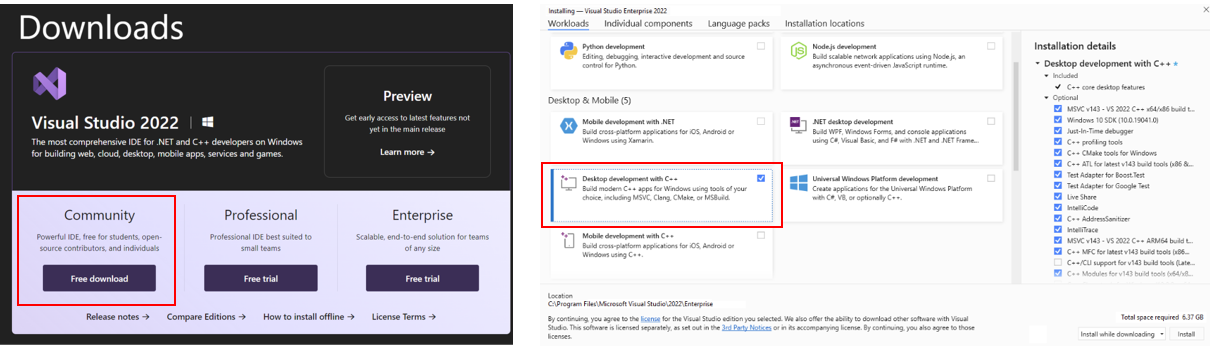 * Download and install the latest GPU driver from the [official Intel download page](https://www.intel.com/content/www/us/en/download/785597/intel-arc-iris-xe-graphics-windows.html). A system reboot is necessary to apply the changes after the installation is complete.
> Note: The process could take around 10 minutes. After reboot, check for the **Intel Arc Control** application to verify the driver has been installed correctly. If the installation was successful, you should see the **Arc Control** interface similar to the figure below
>
* Download and install the latest GPU driver from the [official Intel download page](https://www.intel.com/content/www/us/en/download/785597/intel-arc-iris-xe-graphics-windows.html). A system reboot is necessary to apply the changes after the installation is complete.
> Note: The process could take around 10 minutes. After reboot, check for the **Intel Arc Control** application to verify the driver has been installed correctly. If the installation was successful, you should see the **Arc Control** interface similar to the figure below
> 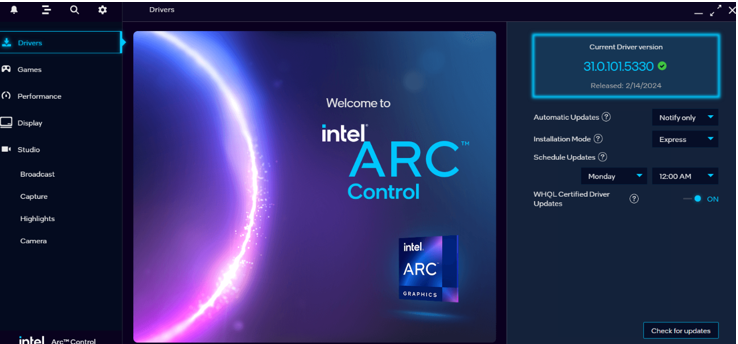 * To monitor your GPU's performance and status, you can use either the **Windows Task Manager** (see the left side of the figure below) or the **Arc Control** application (see the right side of the figure below) :
>
* To monitor your GPU's performance and status, you can use either the **Windows Task Manager** (see the left side of the figure below) or the **Arc Control** application (see the right side of the figure below) :
>  ### 1.2 Set up Python Environment
* Visit [Miniconda installation page](https://docs.anaconda.com/free/miniconda/), download the **Miniconda installer for Windows**, and follow the instructions to complete the installation.
* After installation, open the **Anaconda Prompt**, create a new python environment `llm`:
```bash
conda create -n llm python=3.9 libuv
```
* Activate the newly created environment `llm`:
```bash
conda activate llm
```
### 1.3 Install oneAPI and `bigdl-llm`
* With the `llm` environment active, use `pip` to install the [**Intel oneAPI Base Toolkit**](https://www.intel.com/content/www/us/en/developer/tools/oneapi/overview.html):
```bash
pip install dpcpp-cpp-rt==2024.0.2 mkl-dpcpp==2024.0.0 onednn==2024.0.0
```
* Use `pip` to install `bigdl-llm` for GPU:
```bash
pip install --pre --upgrade bigdl-llm[xpu] -f https://developer.intel.com/ipex-whl-stable-xpu
```
### 1.4 Download WebUI
Download text-generation-webui with `BigDL-LLM` optimizations from [here](https://github.com/intel-analytics/text-generation-webui/archive/refs/heads/bigdl-llm.zip) and unzip it to a folder. In this example, the text-generation-webui folder is `C:\text-generation-webui`
### 1.5 Install other dependencies
In your **Anaconda Prompt** terminal, navigate to your unzipped text-generation-webui folder. Then use `pip` to install other WebUI dependencies:
```bash
pip install -r requirements_cpu_only.txt
```
## 2. Start the WebUI Server
* Step 1: Open the **Anaconda Prompt** and activate the Python environment `llm` you previously created:
```bash
conda activate llm
```
* Step 2: If you're running on iGPU, set some environment variables by running below commands:
> For more details about runtime configurations, refer to [this guide](https://bigdl.readthedocs.io/en/latest/doc/LLM/Overview/install_gpu.html#runtime-configuration):
```bash
set SYCL_CACHE_PERSISTENT=1
set BIGDL_LLM_XMX_DISABLED=1
```
* Step 3: Navigate to your unzipped text-generation-webui folder (`C:\text-generation-webui` in this example) and launch webUI. Models will be optimized and run at 4-bit precision.
```bash
cd C:\text-generation-webui
python server.py --load-in-4bit
```
* Step 4: After the successful startup of the WebUI server, links to access WebUI are displayed in the terminal.
### 1.2 Set up Python Environment
* Visit [Miniconda installation page](https://docs.anaconda.com/free/miniconda/), download the **Miniconda installer for Windows**, and follow the instructions to complete the installation.
* After installation, open the **Anaconda Prompt**, create a new python environment `llm`:
```bash
conda create -n llm python=3.9 libuv
```
* Activate the newly created environment `llm`:
```bash
conda activate llm
```
### 1.3 Install oneAPI and `bigdl-llm`
* With the `llm` environment active, use `pip` to install the [**Intel oneAPI Base Toolkit**](https://www.intel.com/content/www/us/en/developer/tools/oneapi/overview.html):
```bash
pip install dpcpp-cpp-rt==2024.0.2 mkl-dpcpp==2024.0.0 onednn==2024.0.0
```
* Use `pip` to install `bigdl-llm` for GPU:
```bash
pip install --pre --upgrade bigdl-llm[xpu] -f https://developer.intel.com/ipex-whl-stable-xpu
```
### 1.4 Download WebUI
Download text-generation-webui with `BigDL-LLM` optimizations from [here](https://github.com/intel-analytics/text-generation-webui/archive/refs/heads/bigdl-llm.zip) and unzip it to a folder. In this example, the text-generation-webui folder is `C:\text-generation-webui`
### 1.5 Install other dependencies
In your **Anaconda Prompt** terminal, navigate to your unzipped text-generation-webui folder. Then use `pip` to install other WebUI dependencies:
```bash
pip install -r requirements_cpu_only.txt
```
## 2. Start the WebUI Server
* Step 1: Open the **Anaconda Prompt** and activate the Python environment `llm` you previously created:
```bash
conda activate llm
```
* Step 2: If you're running on iGPU, set some environment variables by running below commands:
> For more details about runtime configurations, refer to [this guide](https://bigdl.readthedocs.io/en/latest/doc/LLM/Overview/install_gpu.html#runtime-configuration):
```bash
set SYCL_CACHE_PERSISTENT=1
set BIGDL_LLM_XMX_DISABLED=1
```
* Step 3: Navigate to your unzipped text-generation-webui folder (`C:\text-generation-webui` in this example) and launch webUI. Models will be optimized and run at 4-bit precision.
```bash
cd C:\text-generation-webui
python server.py --load-in-4bit
```
* Step 4: After the successful startup of the WebUI server, links to access WebUI are displayed in the terminal.
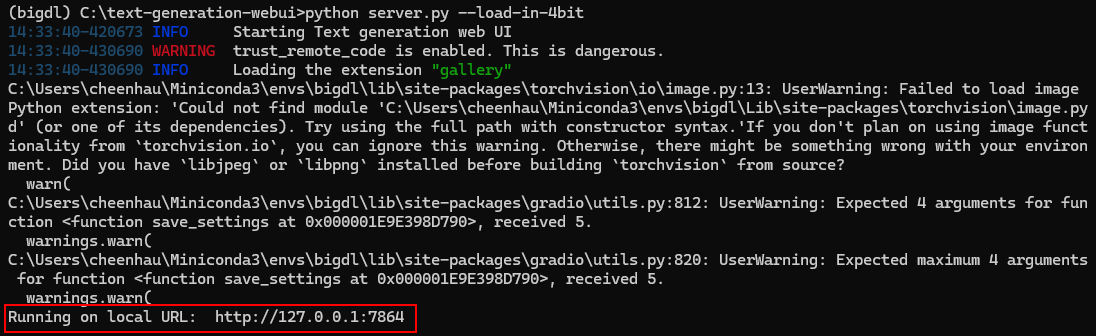 Open the local URL (eg., http://127.0.0.1:7864) in your web browser to access the webUI interface.
## 3. Using WebUI
### 3.1 Select the Model
First, you need to place huggingface models in `C:\text-generation-webui\models`.
You can either copy a local model to that folder, or download a model from Huggingface Hub using webUI (VPN connection might be required).
To download a model, navigate to `Model` tab, enter the Huggingface model `username/model path` under `Download model or LoRA` (for instance, `Qwen/Qwen-7B-Chat`), and click `Download`.
Open the local URL (eg., http://127.0.0.1:7864) in your web browser to access the webUI interface.
## 3. Using WebUI
### 3.1 Select the Model
First, you need to place huggingface models in `C:\text-generation-webui\models`.
You can either copy a local model to that folder, or download a model from Huggingface Hub using webUI (VPN connection might be required).
To download a model, navigate to `Model` tab, enter the Huggingface model `username/model path` under `Download model or LoRA` (for instance, `Qwen/Qwen-7B-Chat`), and click `Download`.
 After the models have been obtained, click the blue icon to refresh the `Model` drop-down list.
Then select the model you want from the list.
After the models have been obtained, click the blue icon to refresh the `Model` drop-down list.
Then select the model you want from the list.
 ### 3.2 Load the Model
Using the default model settings are recommended.
Click `Load` to load your model.
* For some modes, you might see an `ImportError: This modeling file requires the following packages that were not found in your environment` error message (scroll down to the end of the error messages) and instructions for installing the packages. This is because the models require additional pip packages.
Stop the WebUI Server in the **Anaconda Prompt** terminal with `Ctrl+C`, install the pip packages, and then run the WebUI Server again.
If there are still errors on missing packages, repeat the process of installing missing packages.
* Some models are too old and do not support the installed version of transformers package.
In this case, errors like `AttributeError`, would appear. You are should use a more recent model.
### 3.2 Load the Model
Using the default model settings are recommended.
Click `Load` to load your model.
* For some modes, you might see an `ImportError: This modeling file requires the following packages that were not found in your environment` error message (scroll down to the end of the error messages) and instructions for installing the packages. This is because the models require additional pip packages.
Stop the WebUI Server in the **Anaconda Prompt** terminal with `Ctrl+C`, install the pip packages, and then run the WebUI Server again.
If there are still errors on missing packages, repeat the process of installing missing packages.
* Some models are too old and do not support the installed version of transformers package.
In this case, errors like `AttributeError`, would appear. You are should use a more recent model.
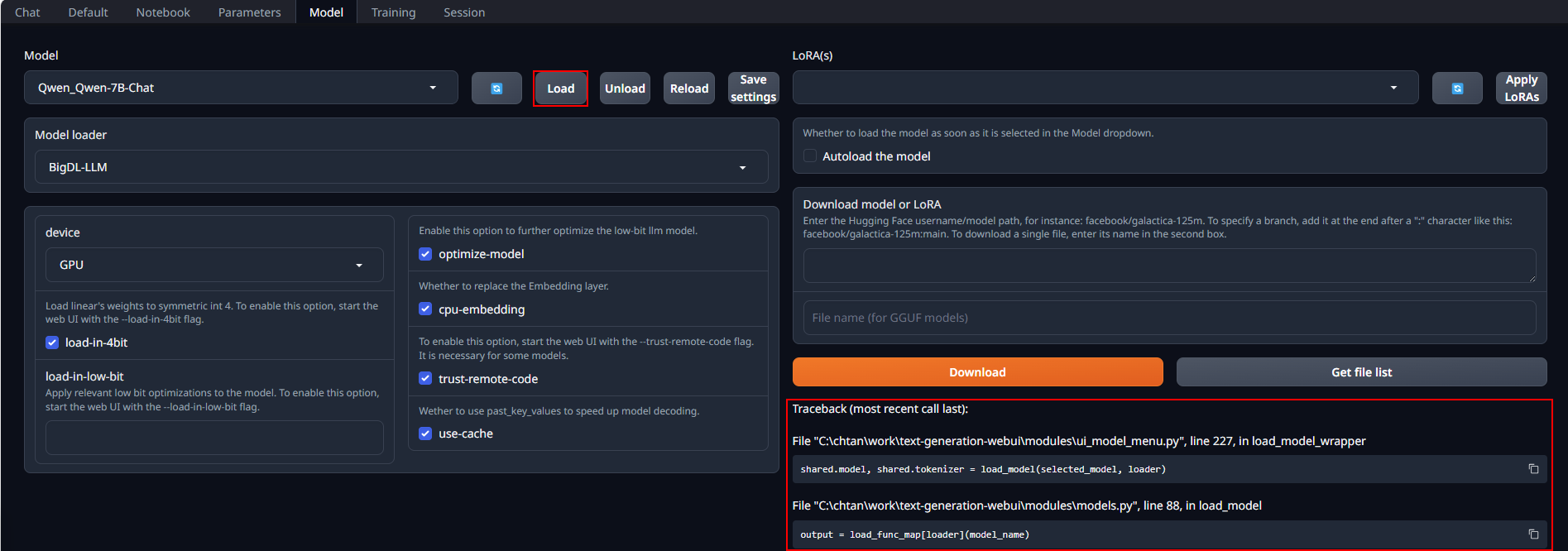 When the model is successfully loaded, you will get a message on this.
When the model is successfully loaded, you will get a message on this.
 ### 3.3 Run the Model on WebUI
Select the `Chat` tab. This interface supports having multi-turn conversations with the model.
You may simply enter prompts and click the `Generate` button to get responses.
You can start a new conversation by clicking `New chat`.
### 3.3 Run the Model on WebUI
Select the `Chat` tab. This interface supports having multi-turn conversations with the model.
You may simply enter prompts and click the `Generate` button to get responses.
You can start a new conversation by clicking `New chat`.
 ### 3.4 Ending the program
Go to the **Anaconda Prompt** terminal where the WebUI Server was launched, enter `Ctrl+C` to stop the server.
Then close the webUI browser tab.
### 3.4 Ending the program
Go to the **Anaconda Prompt** terminal where the WebUI Server was launched, enter `Ctrl+C` to stop the server.
Then close the webUI browser tab.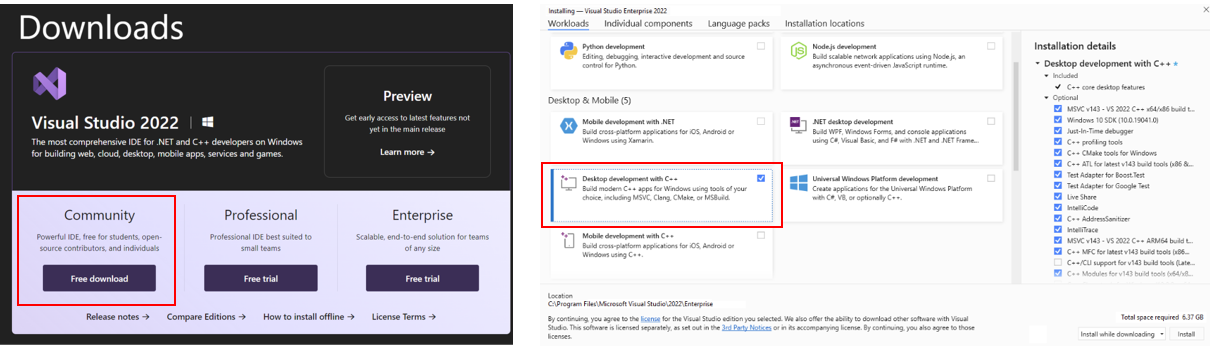 * Download and install the latest GPU driver from the [official Intel download page](https://www.intel.com/content/www/us/en/download/785597/intel-arc-iris-xe-graphics-windows.html). A system reboot is necessary to apply the changes after the installation is complete.
> Note: The process could take around 10 minutes. After reboot, check for the **Intel Arc Control** application to verify the driver has been installed correctly. If the installation was successful, you should see the **Arc Control** interface similar to the figure below
>
* Download and install the latest GPU driver from the [official Intel download page](https://www.intel.com/content/www/us/en/download/785597/intel-arc-iris-xe-graphics-windows.html). A system reboot is necessary to apply the changes after the installation is complete.
> Note: The process could take around 10 minutes. After reboot, check for the **Intel Arc Control** application to verify the driver has been installed correctly. If the installation was successful, you should see the **Arc Control** interface similar to the figure below
> 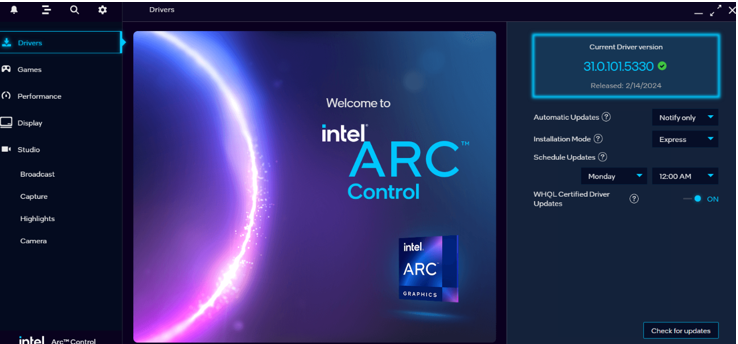 * To monitor your GPU's performance and status, you can use either the **Windows Task Manager** (see the left side of the figure below) or the **Arc Control** application (see the right side of the figure below) :
>
* To monitor your GPU's performance and status, you can use either the **Windows Task Manager** (see the left side of the figure below) or the **Arc Control** application (see the right side of the figure below) :
>  ### 1.2 Set up Python Environment
* Visit [Miniconda installation page](https://docs.anaconda.com/free/miniconda/), download the **Miniconda installer for Windows**, and follow the instructions to complete the installation.
* After installation, open the **Anaconda Prompt**, create a new python environment `llm`:
```bash
conda create -n llm python=3.9 libuv
```
* Activate the newly created environment `llm`:
```bash
conda activate llm
```
### 1.3 Install oneAPI and `bigdl-llm`
* With the `llm` environment active, use `pip` to install the [**Intel oneAPI Base Toolkit**](https://www.intel.com/content/www/us/en/developer/tools/oneapi/overview.html):
```bash
pip install dpcpp-cpp-rt==2024.0.2 mkl-dpcpp==2024.0.0 onednn==2024.0.0
```
* Use `pip` to install `bigdl-llm` for GPU:
```bash
pip install --pre --upgrade bigdl-llm[xpu] -f https://developer.intel.com/ipex-whl-stable-xpu
```
### 1.4 Download WebUI
Download text-generation-webui with `BigDL-LLM` optimizations from [here](https://github.com/intel-analytics/text-generation-webui/archive/refs/heads/bigdl-llm.zip) and unzip it to a folder. In this example, the text-generation-webui folder is `C:\text-generation-webui`
### 1.5 Install other dependencies
In your **Anaconda Prompt** terminal, navigate to your unzipped text-generation-webui folder. Then use `pip` to install other WebUI dependencies:
```bash
pip install -r requirements_cpu_only.txt
```
## 2. Start the WebUI Server
* Step 1: Open the **Anaconda Prompt** and activate the Python environment `llm` you previously created:
```bash
conda activate llm
```
* Step 2: If you're running on iGPU, set some environment variables by running below commands:
> For more details about runtime configurations, refer to [this guide](https://bigdl.readthedocs.io/en/latest/doc/LLM/Overview/install_gpu.html#runtime-configuration):
```bash
set SYCL_CACHE_PERSISTENT=1
set BIGDL_LLM_XMX_DISABLED=1
```
* Step 3: Navigate to your unzipped text-generation-webui folder (`C:\text-generation-webui` in this example) and launch webUI. Models will be optimized and run at 4-bit precision.
```bash
cd C:\text-generation-webui
python server.py --load-in-4bit
```
* Step 4: After the successful startup of the WebUI server, links to access WebUI are displayed in the terminal.
### 1.2 Set up Python Environment
* Visit [Miniconda installation page](https://docs.anaconda.com/free/miniconda/), download the **Miniconda installer for Windows**, and follow the instructions to complete the installation.
* After installation, open the **Anaconda Prompt**, create a new python environment `llm`:
```bash
conda create -n llm python=3.9 libuv
```
* Activate the newly created environment `llm`:
```bash
conda activate llm
```
### 1.3 Install oneAPI and `bigdl-llm`
* With the `llm` environment active, use `pip` to install the [**Intel oneAPI Base Toolkit**](https://www.intel.com/content/www/us/en/developer/tools/oneapi/overview.html):
```bash
pip install dpcpp-cpp-rt==2024.0.2 mkl-dpcpp==2024.0.0 onednn==2024.0.0
```
* Use `pip` to install `bigdl-llm` for GPU:
```bash
pip install --pre --upgrade bigdl-llm[xpu] -f https://developer.intel.com/ipex-whl-stable-xpu
```
### 1.4 Download WebUI
Download text-generation-webui with `BigDL-LLM` optimizations from [here](https://github.com/intel-analytics/text-generation-webui/archive/refs/heads/bigdl-llm.zip) and unzip it to a folder. In this example, the text-generation-webui folder is `C:\text-generation-webui`
### 1.5 Install other dependencies
In your **Anaconda Prompt** terminal, navigate to your unzipped text-generation-webui folder. Then use `pip` to install other WebUI dependencies:
```bash
pip install -r requirements_cpu_only.txt
```
## 2. Start the WebUI Server
* Step 1: Open the **Anaconda Prompt** and activate the Python environment `llm` you previously created:
```bash
conda activate llm
```
* Step 2: If you're running on iGPU, set some environment variables by running below commands:
> For more details about runtime configurations, refer to [this guide](https://bigdl.readthedocs.io/en/latest/doc/LLM/Overview/install_gpu.html#runtime-configuration):
```bash
set SYCL_CACHE_PERSISTENT=1
set BIGDL_LLM_XMX_DISABLED=1
```
* Step 3: Navigate to your unzipped text-generation-webui folder (`C:\text-generation-webui` in this example) and launch webUI. Models will be optimized and run at 4-bit precision.
```bash
cd C:\text-generation-webui
python server.py --load-in-4bit
```
* Step 4: After the successful startup of the WebUI server, links to access WebUI are displayed in the terminal.
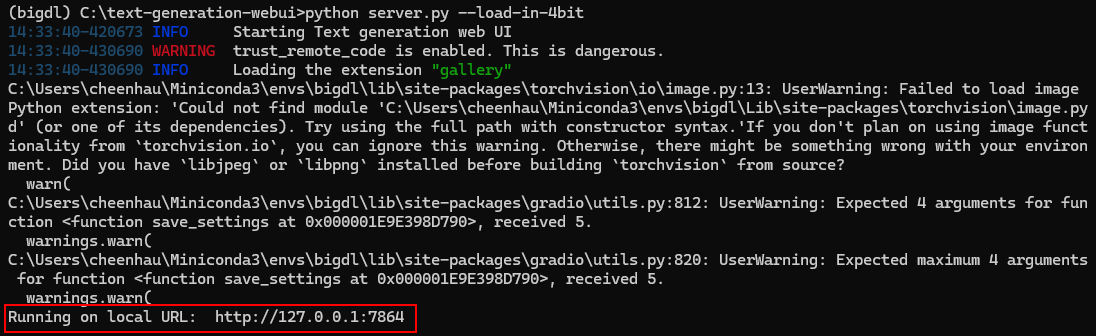 Open the local URL (eg., http://127.0.0.1:7864) in your web browser to access the webUI interface.
## 3. Using WebUI
### 3.1 Select the Model
First, you need to place huggingface models in `C:\text-generation-webui\models`.
You can either copy a local model to that folder, or download a model from Huggingface Hub using webUI (VPN connection might be required).
To download a model, navigate to `Model` tab, enter the Huggingface model `username/model path` under `Download model or LoRA` (for instance, `Qwen/Qwen-7B-Chat`), and click `Download`.
Open the local URL (eg., http://127.0.0.1:7864) in your web browser to access the webUI interface.
## 3. Using WebUI
### 3.1 Select the Model
First, you need to place huggingface models in `C:\text-generation-webui\models`.
You can either copy a local model to that folder, or download a model from Huggingface Hub using webUI (VPN connection might be required).
To download a model, navigate to `Model` tab, enter the Huggingface model `username/model path` under `Download model or LoRA` (for instance, `Qwen/Qwen-7B-Chat`), and click `Download`.
 After the models have been obtained, click the blue icon to refresh the `Model` drop-down list.
Then select the model you want from the list.
After the models have been obtained, click the blue icon to refresh the `Model` drop-down list.
Then select the model you want from the list.
 ### 3.2 Load the Model
Using the default model settings are recommended.
Click `Load` to load your model.
* For some modes, you might see an `ImportError: This modeling file requires the following packages that were not found in your environment` error message (scroll down to the end of the error messages) and instructions for installing the packages. This is because the models require additional pip packages.
Stop the WebUI Server in the **Anaconda Prompt** terminal with `Ctrl+C`, install the pip packages, and then run the WebUI Server again.
If there are still errors on missing packages, repeat the process of installing missing packages.
* Some models are too old and do not support the installed version of transformers package.
In this case, errors like `AttributeError`, would appear. You are should use a more recent model.
### 3.2 Load the Model
Using the default model settings are recommended.
Click `Load` to load your model.
* For some modes, you might see an `ImportError: This modeling file requires the following packages that were not found in your environment` error message (scroll down to the end of the error messages) and instructions for installing the packages. This is because the models require additional pip packages.
Stop the WebUI Server in the **Anaconda Prompt** terminal with `Ctrl+C`, install the pip packages, and then run the WebUI Server again.
If there are still errors on missing packages, repeat the process of installing missing packages.
* Some models are too old and do not support the installed version of transformers package.
In this case, errors like `AttributeError`, would appear. You are should use a more recent model.
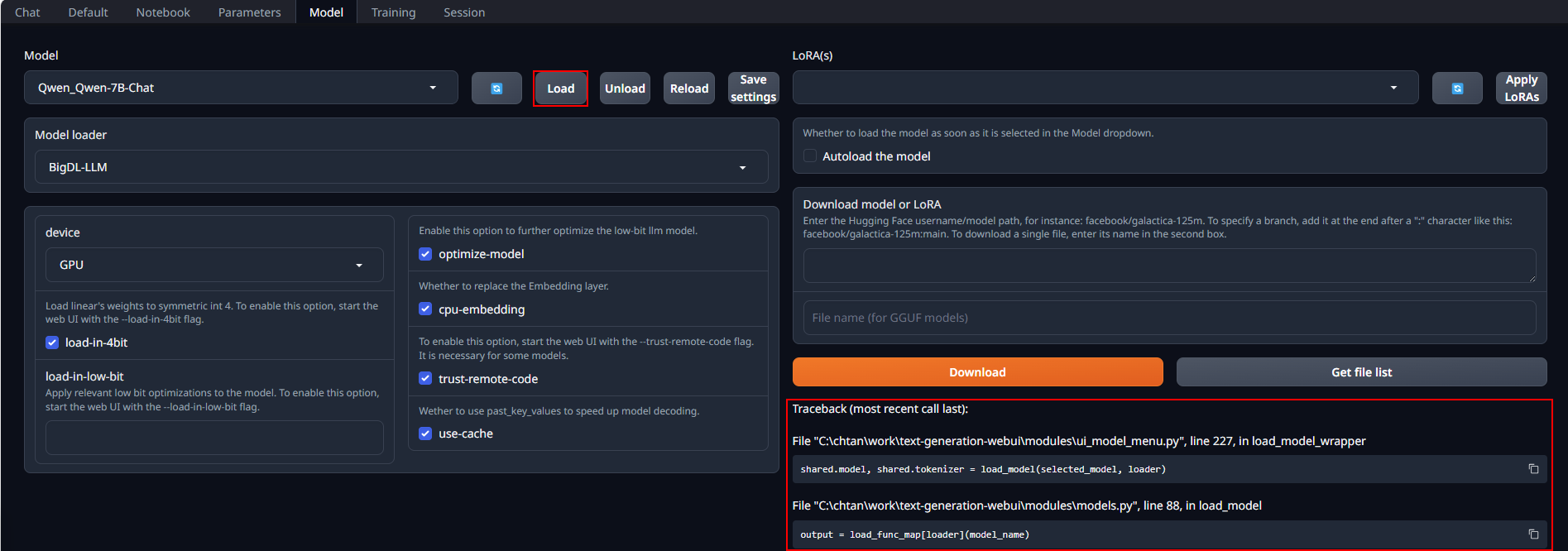 When the model is successfully loaded, you will get a message on this.
When the model is successfully loaded, you will get a message on this.
 ### 3.3 Run the Model on WebUI
Select the `Chat` tab. This interface supports having multi-turn conversations with the model.
You may simply enter prompts and click the `Generate` button to get responses.
You can start a new conversation by clicking `New chat`.
### 3.3 Run the Model on WebUI
Select the `Chat` tab. This interface supports having multi-turn conversations with the model.
You may simply enter prompts and click the `Generate` button to get responses.
You can start a new conversation by clicking `New chat`.
 ### 3.4 Ending the program
Go to the **Anaconda Prompt** terminal where the WebUI Server was launched, enter `Ctrl+C` to stop the server.
Then close the webUI browser tab.
### 3.4 Ending the program
Go to the **Anaconda Prompt** terminal where the WebUI Server was launched, enter `Ctrl+C` to stop the server.
Then close the webUI browser tab.