# Install IPEX-LLM on Linux with Intel GPU
This guide demonstrates how to install IPEX-LLM on Linux with Intel GPUs. It applies to Intel Data Center GPU Flex Series and Max Series, as well as Intel Arc Series GPU and Intel iGPU.
IPEX-LLM currently supports the Ubuntu 20.04 operating system and later, and supports PyTorch 2.0 and PyTorch 2.1 on Linux. This page demonstrates IPEX-LLM with PyTorch 2.1. Check the [Installation](../Overview/install_gpu.md#linux) page for more details.
## Table of Contents
- [Install Prerequisites](./install_linux_gpu.md#install-prerequisites)
- [Install GPU Driver](#install-gpu-driver)
- [For Intel Core™ Ultra Processers (Series 1) with processor number 1xxH/U/HL/UL (code name Meteor Lake)](#for-intel-core-ultra-processers-series-1-with-processor-number-1xxhuhlul-code-name-meteor-lake)
- [For other Intel iGPU and dGPU](#for-other-intel-igpu-and-dgpu)
- [Install oneAPI](#install-oneapi)
- [Setup Python Environment](#setup-python-environment)
- [Install ipex-llm](./install_linux_gpu.md#install-ipex-llm)
- [Verify Installation](./install_linux_gpu.md#verify-installation)
- [Runtime Configurations](./install_linux_gpu.md#runtime-configurations)
- [A Quick Example](./install_linux_gpu.md#a-quick-example)
- [Tips & Troubleshooting](./install_linux_gpu.md#tips--troubleshooting)
## Install Prerequisites
### Install GPU Driver
#### For Intel Core™ Ultra Processers (Series 1) with processor number 1xxH/U/HL/UL (code name Meteor Lake)
> [!NOTE]
> For IPEX-LLM on Linux with Meteor Lake integrated GPU, we have currently verified on Ubuntu 22.04 with kernel `6.5.0-35-generic`.
##### 1. Check current kernel version
You could check your current kernel version through:
```bash
uname -r
```
If the version displayed is not `6.5.0-35-generic`, downgrade or upgrade the kernel to the recommended version.
##### 2. (Optional) Downgrade / Upgrade to kernel 6.5.0-35
If your current kernel version is not `6.5.0-35-generic`, you could downgrade or upgrade it by:
```bash
export VERSION="6.5.0-35"
sudo apt-get install -y linux-headers-$VERSION-generic linux-image-$VERSION-generic linux-modules-extra-$VERSION-generic
sudo sed -i "s/GRUB_DEFAULT=.*/GRUB_DEFAULT=\"1> $(echo $(($(awk -F\' '/menuentry / {print $2}' /boot/grub/grub.cfg \
| grep -no $VERSION | sed 's/:/\n/g' | head -n 1)-2)))\"/" /etc/default/grub
sudo update-grub
```
And the reboot your machine:
```bash
sudo reboot
```
After rebooting, you can use `uname -r` again to see that your kernel version has been changed to `6.5.0-35-generic`.
##### 3. Enable GPU driver support through `force_probe` flag
Next, you need to enable GPU driver support on kernel `6.5.0-35-generic` through `force_probe` parameter:
```bash
export FORCE_PROBE_VALUE=$(sudo dmesg | grep i915 | grep -o 'i915\.force_probe=[a-zA-Z0-9]\{4\}')
sed -i "/^GRUB_CMDLINE_LINUX_DEFAULT=/ s/\"\(.*\)\"/\"\1 $FORCE_PROBE_VALUE\"/" /etc/default/grub
```
> [!TIP]
> In addition to using the above command, you could also maunally check your `force_probe` flag value through:
>
> ```bash
> sudo dmesg | grep i915
> ```
>
> You may get output like `Your graphics device 7d55 is not properly supported by i915 in this kernel version. To force driver probe anyway, use i915.force_probe=7d55`, in which `7d55` is the PCI ID depends on your GPU model.
>
> Then, modify the `/etc/default/grub` file directly. Make sure you add `i915.force_probe=xxxx` to the value of `GRUB_CMDLINE_LINUX_DEFAULT`. For example, before modification, you have`GRUB_CMDLINE_LINUX_DEFAULT="quiet splash"` inside `/etc/default/grub`. You then need to change it to `GRUB_CMDLINE_LINUX_DEFAULT="quiet splash i915.force_probe=7d55"`.
Then update grub through:
```bash
sudo update-grub
```
Reboot the machine then to make the configuration take effect:
```bash
sudo reboot
```
##### 4. Install compute packages
Compute packages are also required to be installed for Intel GPU on Ubuntu 22.04 through the following commands:
```bash
wget -qO - https://repositories.intel.com/gpu/intel-graphics.key | \
sudo gpg --yes --dearmor --output /usr/share/keyrings/intel-graphics.gpg
echo "deb [arch=amd64,i386 signed-by=/usr/share/keyrings/intel-graphics.gpg] https://repositories.intel.com/gpu/ubuntu jammy client" | \
sudo tee /etc/apt/sources.list.d/intel-gpu-jammy.list
sudo apt update
apt-get install -y libze1 intel-level-zero-gpu intel-opencl-icd clinfo
```
##### 5. Configure permmision and verify GPU driver setup
To complete the GPU driver setup, you need to make sure your user is in the render group:
```bash
sudo gpasswd -a ${USER} render
newgrp render
```
You could then verify whether the GPU driver is functioning properly with:
```bash
clinfo | grep "Device Name"
```
whose output should contain `Intel(R) Arc(TM) Graphics`.
> [!TIP]
> You could refer to the [official driver guide for client GPUS](https://dgpu-docs.intel.com/driver/client/overview.html#installing-client-gpus-on-ubuntu-desktop-22-04-lts) for more information.
#### For other Intel iGPU and dGPU
##### For Linux kernel 6.2
* Choose one option below depending on your CPU type:
1. **Option 1**: For `Intel Core CPU` with multiple A770 Arc GPUs. Use the following repository:
```bash
sudo apt-get install -y gpg-agent wget
wget -qO - https://repositories.intel.com/gpu/intel-graphics.key | \
sudo gpg --dearmor --output /usr/share/keyrings/intel-graphics.gpg
echo "deb [arch=amd64,i386 signed-by=/usr/share/keyrings/intel-graphics.gpg] https://repositories.intel.com/gpu/ubuntu jammy client" | \
sudo tee /etc/apt/sources.list.d/intel-gpu-jammy.list
```
2. **Option 2**: For `Intel Xeon-W/SP CPU` with multiple A770 Arc GPUs. Use this repository for better performance:
```bash
wget -qO - https://repositories.intel.com/gpu/intel-graphics.key | \
sudo gpg --yes --dearmor --output /usr/share/keyrings/intel-graphics.gpg
echo "deb [arch=amd64 signed-by=/usr/share/keyrings/intel-graphics.gpg] https://repositories.intel.com/gpu/ubuntu jammy/lts/2350 unified" | \
sudo tee /etc/apt/sources.list.d/intel-gpu-jammy.list
sudo apt update
```
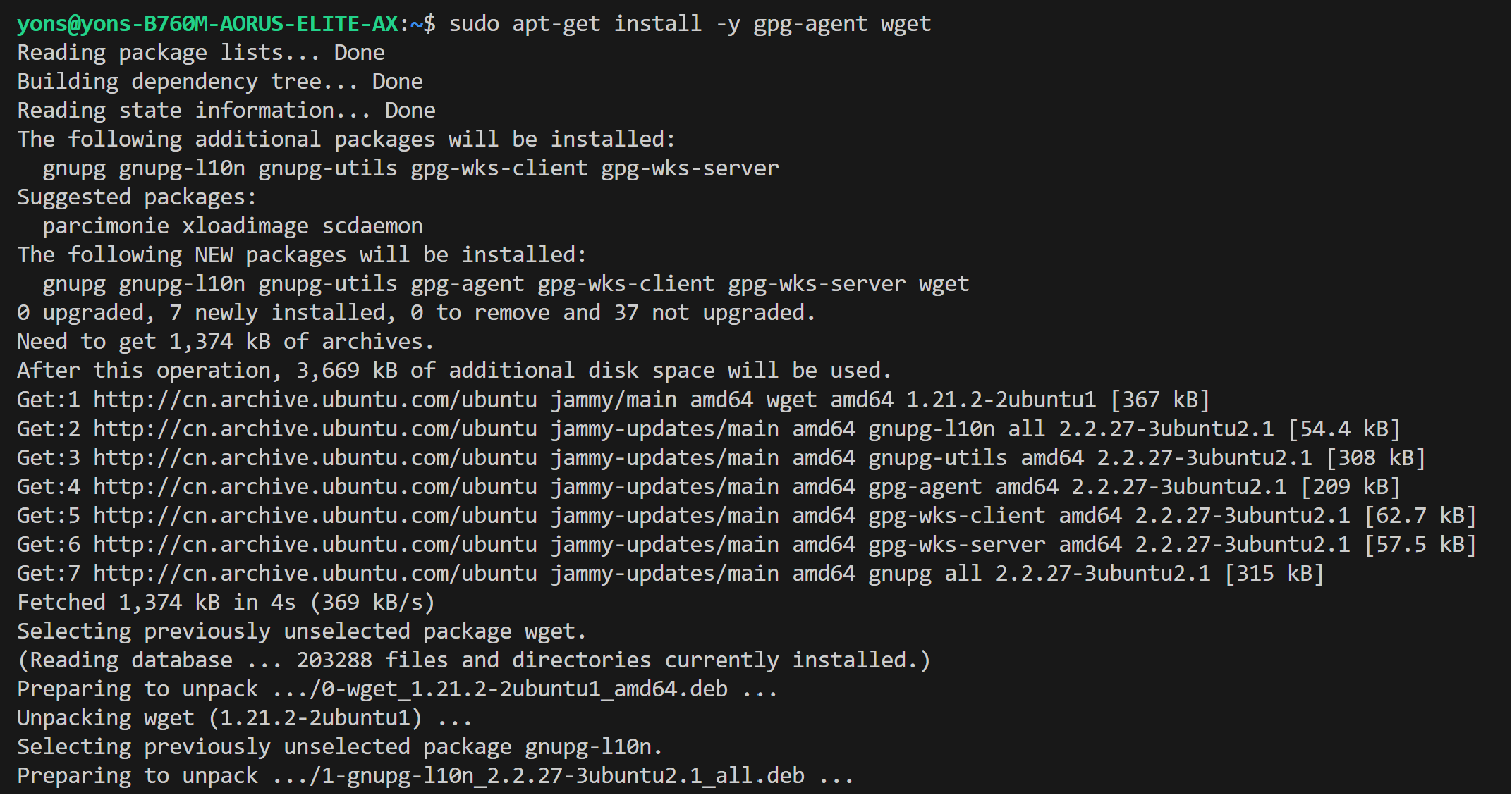 * Install drivers
```bash
sudo apt-get update
# Install out-of-tree driver
sudo apt-get -y install \
gawk \
dkms \
linux-headers-$(uname -r) \
libc6-dev
sudo apt install intel-i915-dkms intel-fw-gpu
# Install Compute Runtime
sudo apt-get install -y udev \
intel-opencl-icd intel-level-zero-gpu level-zero \
intel-media-va-driver-non-free libmfx1 libmfxgen1 libvpl2 \
libegl-mesa0 libegl1-mesa libegl1-mesa-dev libgbm1 libgl1-mesa-dev libgl1-mesa-dri \
libglapi-mesa libgles2-mesa-dev libglx-mesa0 libigdgmm12 libxatracker2 mesa-va-drivers \
mesa-vdpau-drivers mesa-vulkan-drivers va-driver-all vainfo
sudo reboot
```
* Install drivers
```bash
sudo apt-get update
# Install out-of-tree driver
sudo apt-get -y install \
gawk \
dkms \
linux-headers-$(uname -r) \
libc6-dev
sudo apt install intel-i915-dkms intel-fw-gpu
# Install Compute Runtime
sudo apt-get install -y udev \
intel-opencl-icd intel-level-zero-gpu level-zero \
intel-media-va-driver-non-free libmfx1 libmfxgen1 libvpl2 \
libegl-mesa0 libegl1-mesa libegl1-mesa-dev libgbm1 libgl1-mesa-dev libgl1-mesa-dri \
libglapi-mesa libgles2-mesa-dev libglx-mesa0 libigdgmm12 libxatracker2 mesa-va-drivers \
mesa-vdpau-drivers mesa-vulkan-drivers va-driver-all vainfo
sudo reboot
```
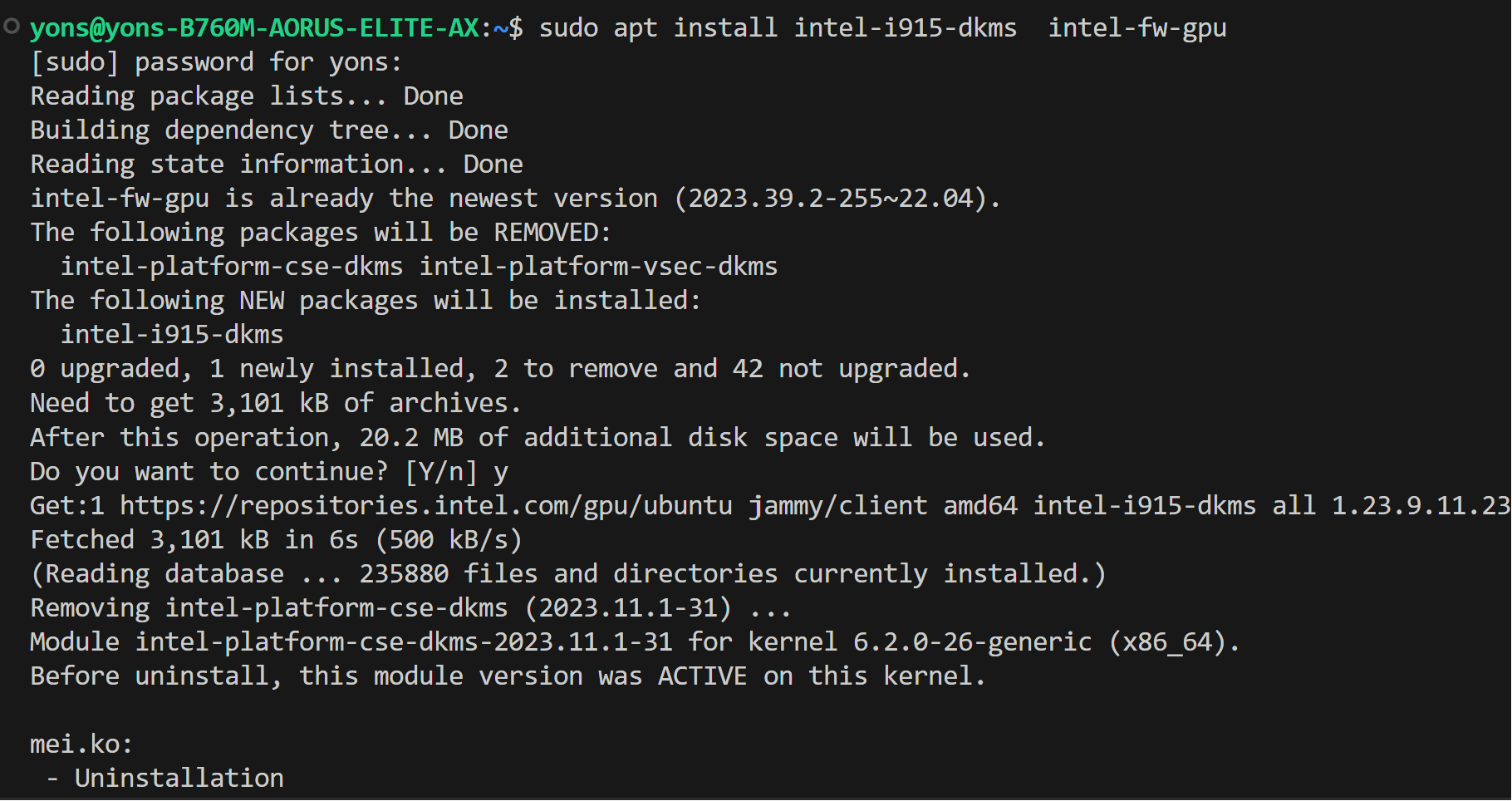
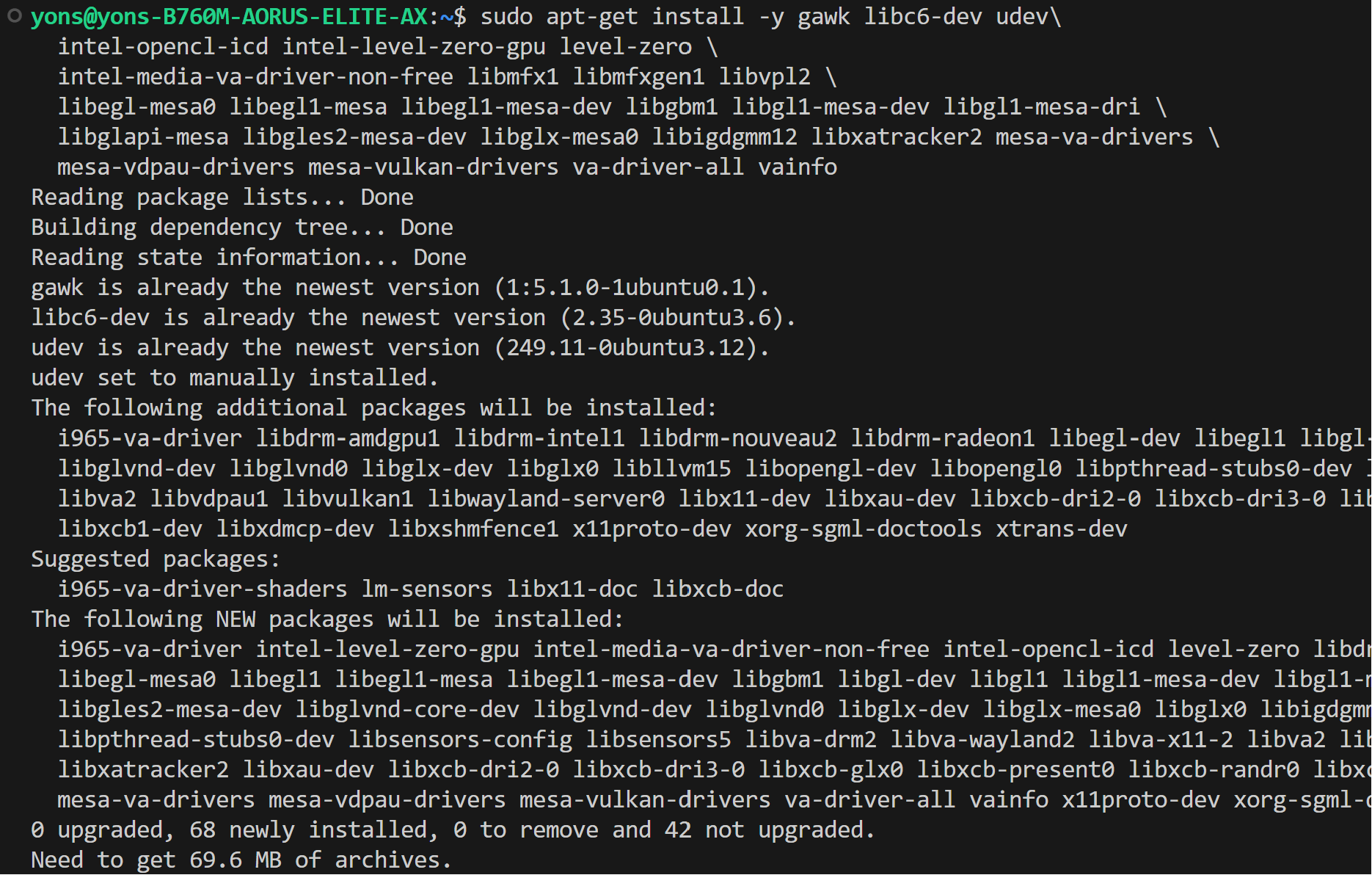 * Configure permissions
```bash
sudo gpasswd -a ${USER} render
newgrp render
# Verify the device is working with i915 driver
sudo apt-get install -y hwinfo
hwinfo --display
```
##### For Linux kernel 6.5
* Choose one option below depending on your CPU type:
1. **Option 1**: For `Intel Core CPU` with multiple A770 Arc GPUs. Use the following repository:
```bash
sudo apt-get install -y gpg-agent wget
wget -qO - https://repositories.intel.com/gpu/intel-graphics.key | \
sudo gpg --dearmor --output /usr/share/keyrings/intel-graphics.gpg
echo "deb [arch=amd64,i386 signed-by=/usr/share/keyrings/intel-graphics.gpg] https://repositories.intel.com/gpu/ubuntu jammy client" | \
sudo tee /etc/apt/sources.list.d/intel-gpu-jammy.list
```
2. **Option 2**: For `Intel Xeon-W/SP CPU` with multiple A770 Arc GPUs. Use this repository for better performance:
```bash
wget -qO - https://repositories.intel.com/gpu/intel-graphics.key | \
sudo gpg --yes --dearmor --output /usr/share/keyrings/intel-graphics.gpg
echo "deb [arch=amd64 signed-by=/usr/share/keyrings/intel-graphics.gpg] https://repositories.intel.com/gpu/ubuntu jammy/lts/2350 unified" | \
sudo tee /etc/apt/sources.list.d/intel-gpu-jammy.list
sudo apt update
```
* Configure permissions
```bash
sudo gpasswd -a ${USER} render
newgrp render
# Verify the device is working with i915 driver
sudo apt-get install -y hwinfo
hwinfo --display
```
##### For Linux kernel 6.5
* Choose one option below depending on your CPU type:
1. **Option 1**: For `Intel Core CPU` with multiple A770 Arc GPUs. Use the following repository:
```bash
sudo apt-get install -y gpg-agent wget
wget -qO - https://repositories.intel.com/gpu/intel-graphics.key | \
sudo gpg --dearmor --output /usr/share/keyrings/intel-graphics.gpg
echo "deb [arch=amd64,i386 signed-by=/usr/share/keyrings/intel-graphics.gpg] https://repositories.intel.com/gpu/ubuntu jammy client" | \
sudo tee /etc/apt/sources.list.d/intel-gpu-jammy.list
```
2. **Option 2**: For `Intel Xeon-W/SP CPU` with multiple A770 Arc GPUs. Use this repository for better performance:
```bash
wget -qO - https://repositories.intel.com/gpu/intel-graphics.key | \
sudo gpg --yes --dearmor --output /usr/share/keyrings/intel-graphics.gpg
echo "deb [arch=amd64 signed-by=/usr/share/keyrings/intel-graphics.gpg] https://repositories.intel.com/gpu/ubuntu jammy/lts/2350 unified" | \
sudo tee /etc/apt/sources.list.d/intel-gpu-jammy.list
sudo apt update
```
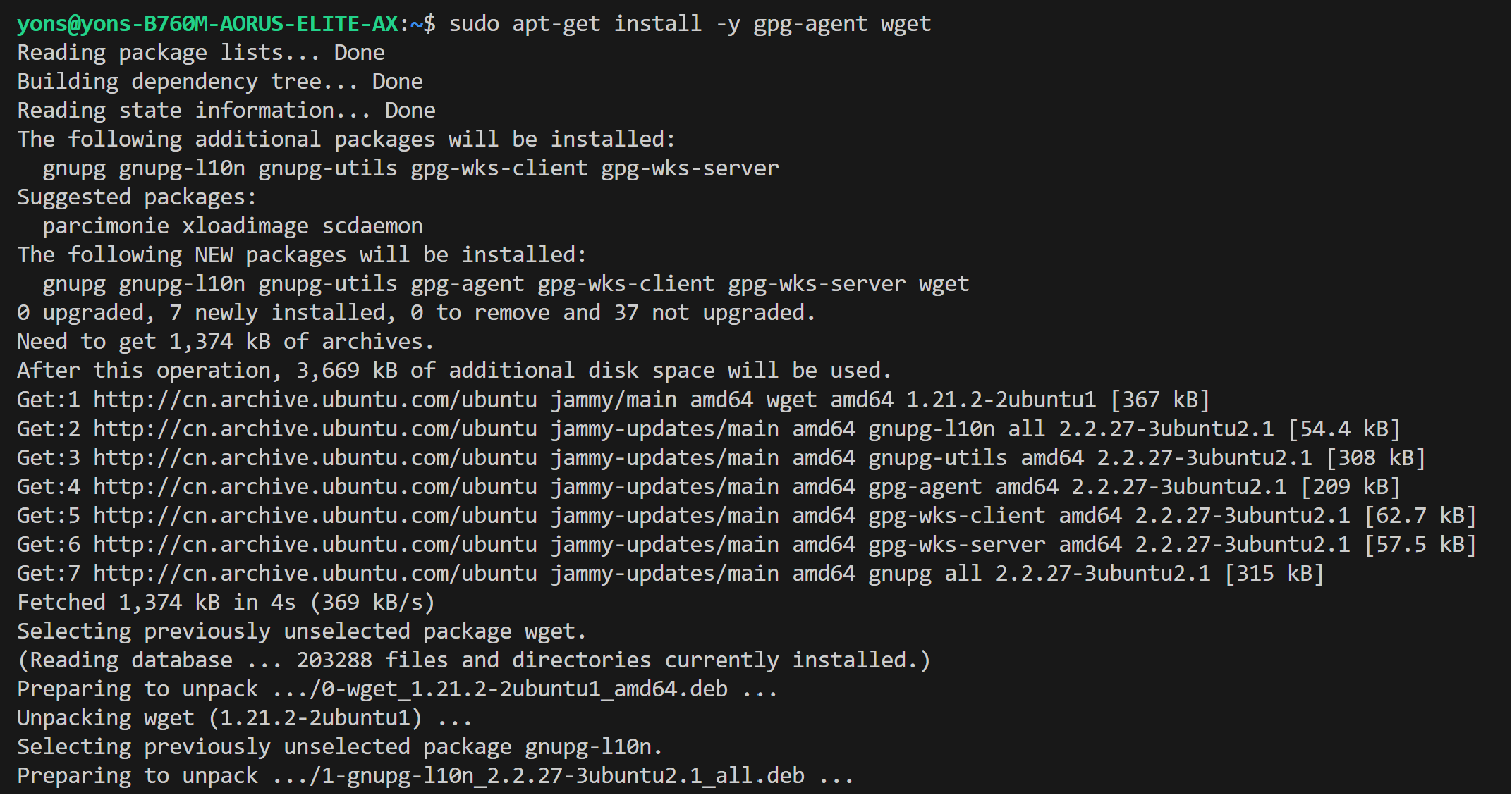 * Install drivers
```bash
sudo apt-get update
# Install out-of-tree driver
sudo apt-get -y install \
gawk \
dkms \
linux-headers-$(uname -r) \
libc6-dev
sudo apt install -y intel-i915-dkms intel-fw-gpu
# Install Compute Runtime
sudo apt-get install -y udev \
intel-opencl-icd intel-level-zero-gpu level-zero \
intel-media-va-driver-non-free libmfx1 libmfxgen1 libvpl2 \
libegl-mesa0 libegl1-mesa libegl1-mesa-dev libgbm1 libgl1-mesa-dev libgl1-mesa-dri \
libglapi-mesa libgles2-mesa-dev libglx-mesa0 libigdgmm12 libxatracker2 mesa-va-drivers \
mesa-vdpau-drivers mesa-vulkan-drivers va-driver-all vainfo
sudo reboot
```
* Install drivers
```bash
sudo apt-get update
# Install out-of-tree driver
sudo apt-get -y install \
gawk \
dkms \
linux-headers-$(uname -r) \
libc6-dev
sudo apt install -y intel-i915-dkms intel-fw-gpu
# Install Compute Runtime
sudo apt-get install -y udev \
intel-opencl-icd intel-level-zero-gpu level-zero \
intel-media-va-driver-non-free libmfx1 libmfxgen1 libvpl2 \
libegl-mesa0 libegl1-mesa libegl1-mesa-dev libgbm1 libgl1-mesa-dev libgl1-mesa-dri \
libglapi-mesa libgles2-mesa-dev libglx-mesa0 libigdgmm12 libxatracker2 mesa-va-drivers \
mesa-vdpau-drivers mesa-vulkan-drivers va-driver-all vainfo
sudo reboot
```
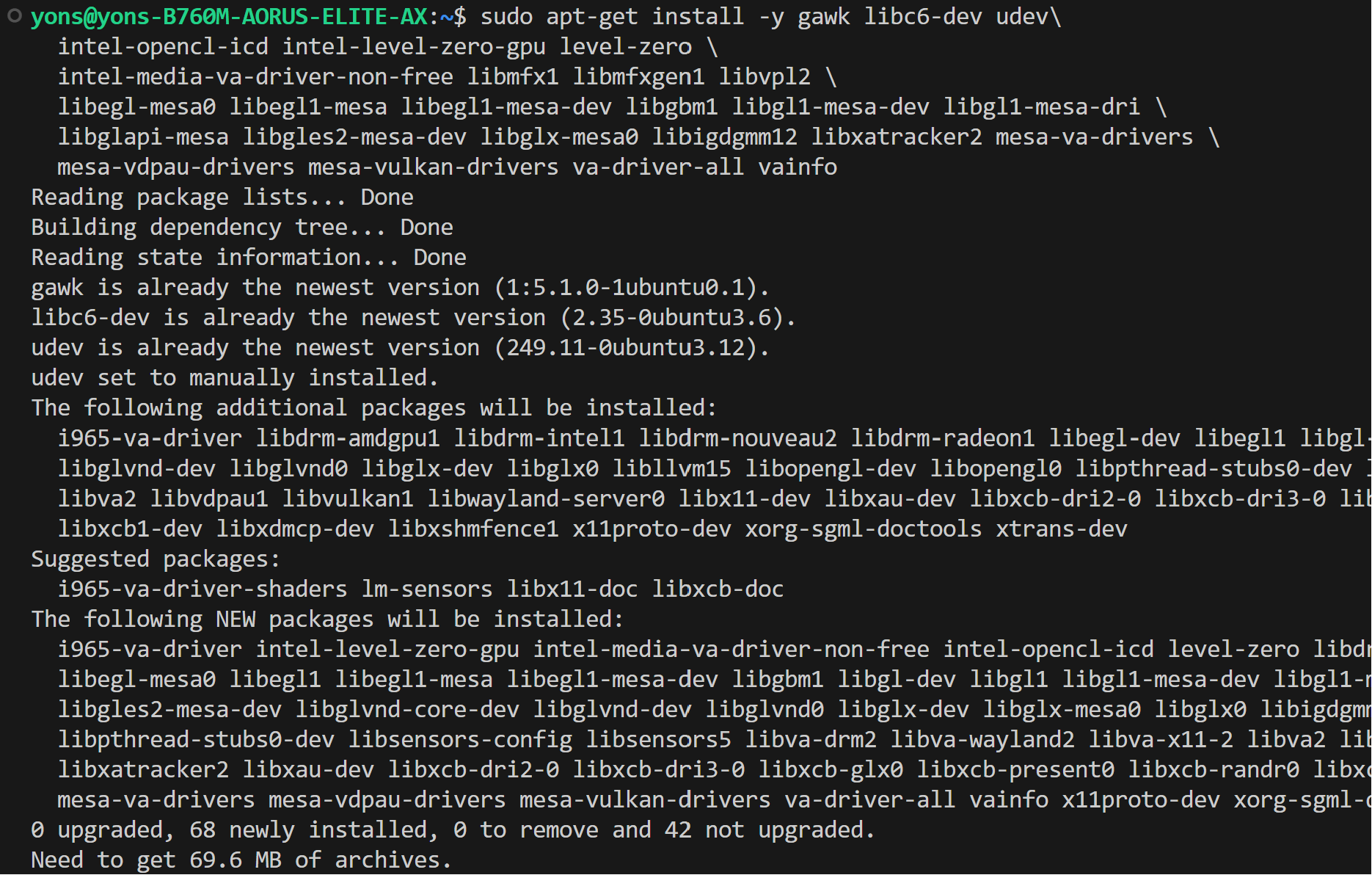 * Configure permissions
```bash
sudo gpasswd -a ${USER} render
newgrp render
# Verify the device is working with i915 driver
sudo apt-get install -y hwinfo
hwinfo --display
```
### Install oneAPI
IPEX-LLM requires installation of oneAPI 2024.0 for Intel GPU on Linux
```bash
wget -O- https://apt.repos.intel.com/intel-gpg-keys/GPG-PUB-KEY-INTEL-SW-PRODUCTS.PUB | gpg --dearmor | sudo tee /usr/share/keyrings/oneapi-archive-keyring.gpg > /dev/null
echo "deb [signed-by=/usr/share/keyrings/oneapi-archive-keyring.gpg] https://apt.repos.intel.com/oneapi all main" | sudo tee /etc/apt/sources.list.d/oneAPI.list
sudo apt update
sudo apt install intel-oneapi-common-vars=2024.0.0-49406 \
intel-oneapi-common-oneapi-vars=2024.0.0-49406 \
intel-oneapi-diagnostics-utility=2024.0.0-49093 \
intel-oneapi-compiler-dpcpp-cpp=2024.0.2-49895 \
intel-oneapi-dpcpp-ct=2024.0.0-49381 \
intel-oneapi-mkl=2024.0.0-49656 \
intel-oneapi-mkl-devel=2024.0.0-49656 \
intel-oneapi-mpi=2021.11.0-49493 \
intel-oneapi-mpi-devel=2021.11.0-49493 \
intel-oneapi-dal=2024.0.1-25 \
intel-oneapi-dal-devel=2024.0.1-25 \
intel-oneapi-ippcp=2021.9.1-5 \
intel-oneapi-ippcp-devel=2021.9.1-5 \
intel-oneapi-ipp=2021.10.1-13 \
intel-oneapi-ipp-devel=2021.10.1-13 \
intel-oneapi-tlt=2024.0.0-352 \
intel-oneapi-ccl=2021.11.2-5 \
intel-oneapi-ccl-devel=2021.11.2-5 \
intel-oneapi-dnnl-devel=2024.0.0-49521 \
intel-oneapi-dnnl=2024.0.0-49521 \
intel-oneapi-tcm-1.0=1.0.0-435
```
* Configure permissions
```bash
sudo gpasswd -a ${USER} render
newgrp render
# Verify the device is working with i915 driver
sudo apt-get install -y hwinfo
hwinfo --display
```
### Install oneAPI
IPEX-LLM requires installation of oneAPI 2024.0 for Intel GPU on Linux
```bash
wget -O- https://apt.repos.intel.com/intel-gpg-keys/GPG-PUB-KEY-INTEL-SW-PRODUCTS.PUB | gpg --dearmor | sudo tee /usr/share/keyrings/oneapi-archive-keyring.gpg > /dev/null
echo "deb [signed-by=/usr/share/keyrings/oneapi-archive-keyring.gpg] https://apt.repos.intel.com/oneapi all main" | sudo tee /etc/apt/sources.list.d/oneAPI.list
sudo apt update
sudo apt install intel-oneapi-common-vars=2024.0.0-49406 \
intel-oneapi-common-oneapi-vars=2024.0.0-49406 \
intel-oneapi-diagnostics-utility=2024.0.0-49093 \
intel-oneapi-compiler-dpcpp-cpp=2024.0.2-49895 \
intel-oneapi-dpcpp-ct=2024.0.0-49381 \
intel-oneapi-mkl=2024.0.0-49656 \
intel-oneapi-mkl-devel=2024.0.0-49656 \
intel-oneapi-mpi=2021.11.0-49493 \
intel-oneapi-mpi-devel=2021.11.0-49493 \
intel-oneapi-dal=2024.0.1-25 \
intel-oneapi-dal-devel=2024.0.1-25 \
intel-oneapi-ippcp=2021.9.1-5 \
intel-oneapi-ippcp-devel=2021.9.1-5 \
intel-oneapi-ipp=2021.10.1-13 \
intel-oneapi-ipp-devel=2021.10.1-13 \
intel-oneapi-tlt=2024.0.0-352 \
intel-oneapi-ccl=2021.11.2-5 \
intel-oneapi-ccl-devel=2021.11.2-5 \
intel-oneapi-dnnl-devel=2024.0.0-49521 \
intel-oneapi-dnnl=2024.0.0-49521 \
intel-oneapi-tcm-1.0=1.0.0-435
```
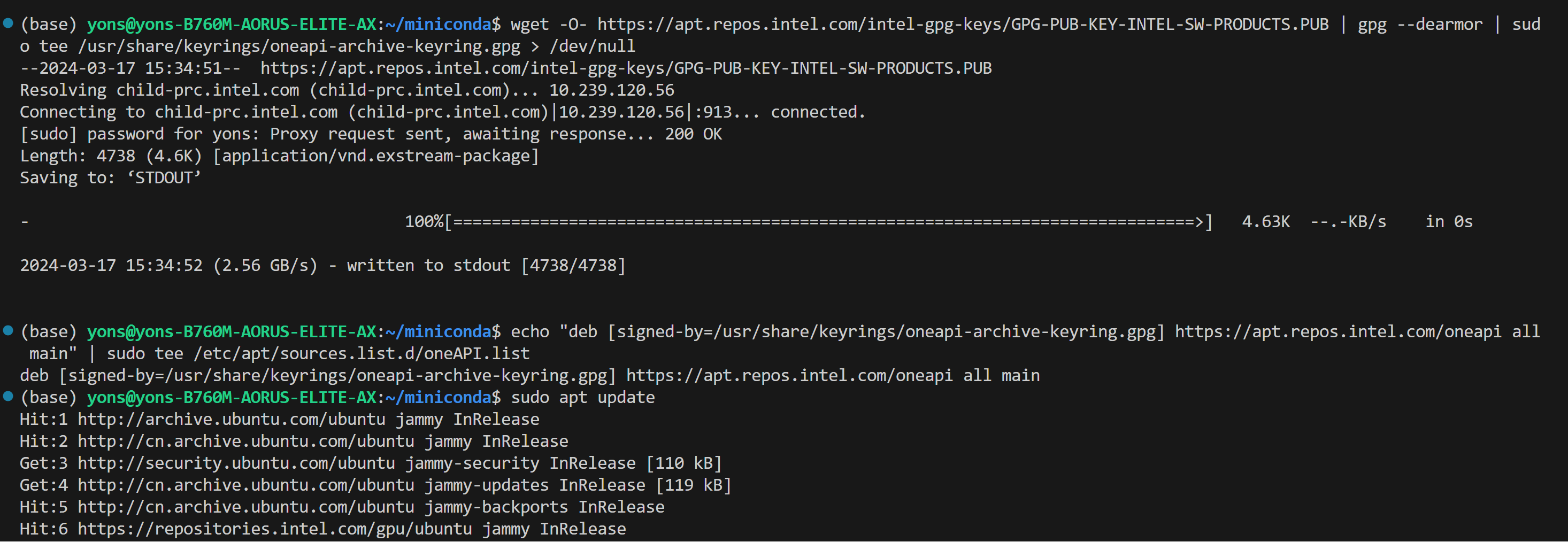
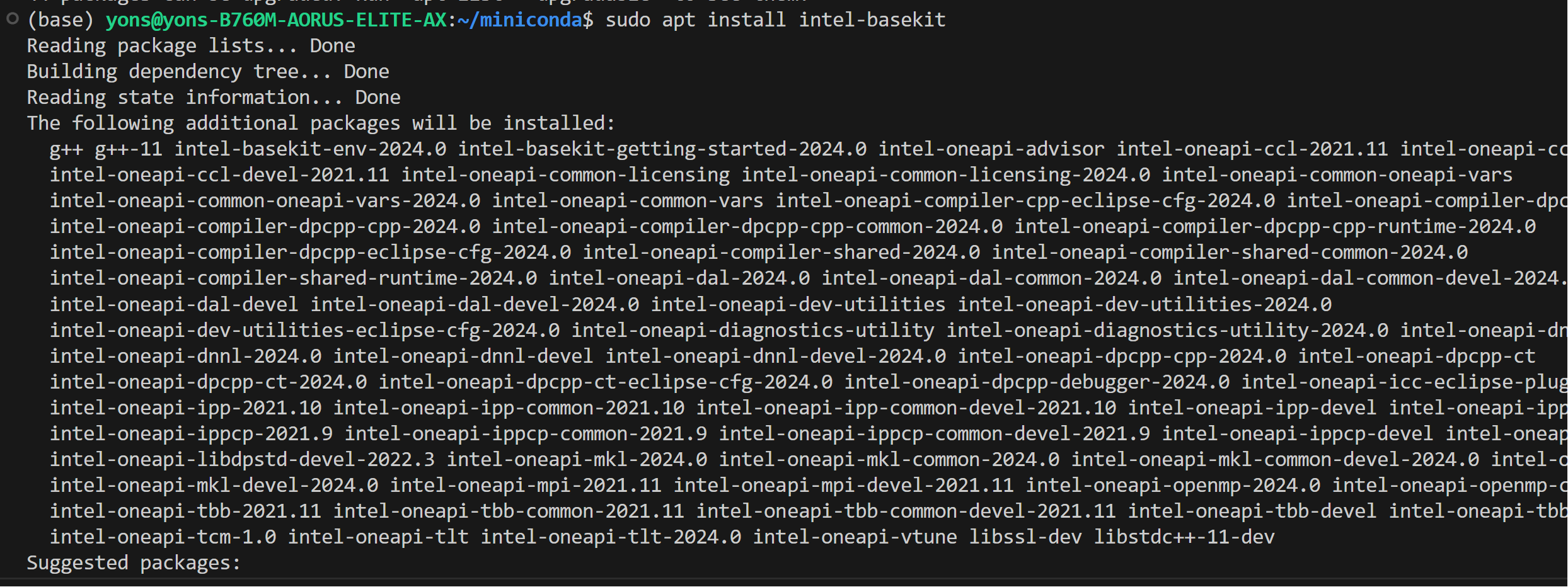 >[!IMPORTANT]
> Please make sure to reboot the machine after the installation of GPU driver and oneAPI is complete:
>
> ```bash
> sudo reboot
> ```
### Setup Python Environment
Download and install the Miniforge as follows if you don't have conda installed on your machine:
```bash
wget https://github.com/conda-forge/miniforge/releases/latest/download/Miniforge3-Linux-x86_64.sh
bash Miniforge3-Linux-x86_64.sh
source ~/.bashrc
```
You can use `conda --version` to verify you conda installation.
After installation, create a new python environment `llm`:
```bash
conda create -n llm python=3.11
```
Activate the newly created environment `llm`:
```bash
conda activate llm
```
## Install `ipex-llm`
With the `llm` environment active, use `pip` to install `ipex-llm` for GPU. Choose either US or CN website for `extra-index-url`:
- For **US**:
```bash
pip install --pre --upgrade ipex-llm[xpu] --extra-index-url https://pytorch-extension.intel.com/release-whl/stable/xpu/us/
```
- For **CN**:
```bash
pip install --pre --upgrade ipex-llm[xpu] --extra-index-url https://pytorch-extension.intel.com/release-whl/stable/xpu/cn/
```
> [!NOTE]
> If you encounter network issues while installing IPEX, refer to [this guide](../Overview/install_gpu.md#install-ipex-llm-from-wheel-1) for troubleshooting advice.
## Verify Installation
- You can verify if `ipex-llm` is successfully installed by simply importing a few classes from the library. For example, execute the following import command in the terminal:
```bash
source /opt/intel/oneapi/setvars.sh
python
> from ipex_llm.transformers import AutoModel, AutoModelForCausalLM
```
## Runtime Configurations
To use GPU acceleration on Linux, several environment variables are required or recommended before running a GPU example. Choose corresponding configurations based on your GPU device:
- For **Intel Arc™ A-Series and Intel Data Center GPU Flex**:
For Intel Arc™ A-Series Graphics and Intel Data Center GPU Flex Series, we recommend:
```bash
# Configure oneAPI environment variables.
source /opt/intel/oneapi/setvars.sh
# Recommended Environment Variables for optimal performance
export USE_XETLA=OFF
export SYCL_CACHE_PERSISTENT=1
# [optional] under most circumstances, the following environment variable may improve performance, but sometimes this may also cause performance degradation
export SYCL_PI_LEVEL_ZERO_USE_IMMEDIATE_COMMANDLISTS=1
```
- For **Intel Data Center GPU Max**:
For Intel Data Center GPU Max Series, we recommend:
```bash
# Configure oneAPI environment variables.
source /opt/intel/oneapi/setvars.sh
# Recommended Environment Variables for optimal performance
export LD_PRELOAD=${LD_PRELOAD}:${CONDA_PREFIX}/lib/libtcmalloc.so
export SYCL_CACHE_PERSISTENT=1
export ENABLE_SDP_FUSION=1
# [optional] under most circumstances, the following environment variable may improve performance, but sometimes this may also cause performance degradation
export SYCL_PI_LEVEL_ZERO_USE_IMMEDIATE_COMMANDLISTS=1
```
Please note that `libtcmalloc.so` can be installed by `conda install -c conda-forge -y gperftools=2.10`
- For **Intel iGPU**:
```bash
# Configure oneAPI environment variables.
source /opt/intel/oneapi/setvars.sh
export SYCL_CACHE_PERSISTENT=1
export BIGDL_LLM_XMX_DISABLED=1
```
> [!NOTE]
> Please refer to [this guide](../Overview/install_gpu.md#runtime-configuration-1) for more details regarding runtime configuration.
> [!NOTE]
> The environment variable `SYCL_PI_LEVEL_ZERO_USE_IMMEDIATE_COMMANDLISTS` determines the usage of immediate command lists for task submission to the GPU. While this mode typically enhances performance, exceptions may occur. Please consider experimenting with and without this environment variable for best performance. For more details, you can refer to [this article](https://www.intel.com/content/www/us/en/developer/articles/guide/level-zero-immediate-command-lists.html).
## A Quick Example
Now let's play with a real LLM. We'll be using the [phi-1.5](https://huggingface.co/microsoft/phi-1_5) model, a 1.3 billion parameter LLM for this demostration. Follow the steps below to setup and run the model, and observe how it responds to a prompt "What is AI?".
- Step 1: Activate the Python environment `llm` you previously created:
```bash
conda activate llm
```
- Step 2: Follow [Runtime Configurations Section](#runtime-configurations) above to prepare your runtime environment.
- Step 3: Create a new file named `demo.py` and insert the code snippet below.
```python
# Copy/Paste the contents to a new file demo.py
import torch
from ipex_llm.transformers import AutoModelForCausalLM
from transformers import AutoTokenizer, GenerationConfig
generation_config = GenerationConfig(use_cache = True)
tokenizer = AutoTokenizer.from_pretrained("tiiuae/falcon-7b", trust_remote_code=True)
# load Model using ipex-llm and load it to GPU
model = AutoModelForCausalLM.from_pretrained(
"tiiuae/falcon-7b", load_in_4bit=True, cpu_embedding=True, trust_remote_code=True)
model = model.to('xpu')
# Format the prompt
question = "What is AI?"
prompt = " Question:{prompt}\n\n Answer:".format(prompt=question)
# Generate predicted tokens
with torch.inference_mode():
input_ids = tokenizer.encode(prompt, return_tensors="pt").to('xpu')
# warm up one more time before the actual generation task for the first run, see details in `Tips & Troubleshooting`
# output = model.generate(input_ids, do_sample=False, max_new_tokens=32, generation_config = generation_config)
output = model.generate(input_ids, do_sample=False, max_new_tokens=32, generation_config = generation_config).cpu()
output_str = tokenizer.decode(output[0], skip_special_tokens=True)
print(output_str)
```
> **Note**:
>
> When running LLMs on Intel iGPUs with limited memory size, we recommend setting `cpu_embedding=True` in the `from_pretrained` function.
> This will allow the memory-intensive embedding layer to utilize the CPU instead of GPU.
- Step 5. Run `demo.py` within the activated Python environment using the following command:
```bash
python demo.py
```
### Example output
Example output on a system equipped with an 11th Gen Intel Core i7 CPU and Iris Xe Graphics iGPU:
```
Question:What is AI?
Answer: AI stands for Artificial Intelligence, which is the simulation of human intelligence in machines.
```
## Tips & Troubleshooting
### Warmup for optimial performance on first run
When running LLMs on GPU for the first time, you might notice the performance is lower than expected, with delays up to several minutes before the first token is generated. This delay occurs because the GPU kernels require compilation and initialization, which varies across different GPU types. To achieve optimal and consistent performance, we recommend a one-time warm-up by running `model.generate(...)` an additional time before starting your actual generation tasks. If you're developing an application, you can incorporate this warmup step into start-up or loading routine to enhance the user experience.
>[!IMPORTANT]
> Please make sure to reboot the machine after the installation of GPU driver and oneAPI is complete:
>
> ```bash
> sudo reboot
> ```
### Setup Python Environment
Download and install the Miniforge as follows if you don't have conda installed on your machine:
```bash
wget https://github.com/conda-forge/miniforge/releases/latest/download/Miniforge3-Linux-x86_64.sh
bash Miniforge3-Linux-x86_64.sh
source ~/.bashrc
```
You can use `conda --version` to verify you conda installation.
After installation, create a new python environment `llm`:
```bash
conda create -n llm python=3.11
```
Activate the newly created environment `llm`:
```bash
conda activate llm
```
## Install `ipex-llm`
With the `llm` environment active, use `pip` to install `ipex-llm` for GPU. Choose either US or CN website for `extra-index-url`:
- For **US**:
```bash
pip install --pre --upgrade ipex-llm[xpu] --extra-index-url https://pytorch-extension.intel.com/release-whl/stable/xpu/us/
```
- For **CN**:
```bash
pip install --pre --upgrade ipex-llm[xpu] --extra-index-url https://pytorch-extension.intel.com/release-whl/stable/xpu/cn/
```
> [!NOTE]
> If you encounter network issues while installing IPEX, refer to [this guide](../Overview/install_gpu.md#install-ipex-llm-from-wheel-1) for troubleshooting advice.
## Verify Installation
- You can verify if `ipex-llm` is successfully installed by simply importing a few classes from the library. For example, execute the following import command in the terminal:
```bash
source /opt/intel/oneapi/setvars.sh
python
> from ipex_llm.transformers import AutoModel, AutoModelForCausalLM
```
## Runtime Configurations
To use GPU acceleration on Linux, several environment variables are required or recommended before running a GPU example. Choose corresponding configurations based on your GPU device:
- For **Intel Arc™ A-Series and Intel Data Center GPU Flex**:
For Intel Arc™ A-Series Graphics and Intel Data Center GPU Flex Series, we recommend:
```bash
# Configure oneAPI environment variables.
source /opt/intel/oneapi/setvars.sh
# Recommended Environment Variables for optimal performance
export USE_XETLA=OFF
export SYCL_CACHE_PERSISTENT=1
# [optional] under most circumstances, the following environment variable may improve performance, but sometimes this may also cause performance degradation
export SYCL_PI_LEVEL_ZERO_USE_IMMEDIATE_COMMANDLISTS=1
```
- For **Intel Data Center GPU Max**:
For Intel Data Center GPU Max Series, we recommend:
```bash
# Configure oneAPI environment variables.
source /opt/intel/oneapi/setvars.sh
# Recommended Environment Variables for optimal performance
export LD_PRELOAD=${LD_PRELOAD}:${CONDA_PREFIX}/lib/libtcmalloc.so
export SYCL_CACHE_PERSISTENT=1
export ENABLE_SDP_FUSION=1
# [optional] under most circumstances, the following environment variable may improve performance, but sometimes this may also cause performance degradation
export SYCL_PI_LEVEL_ZERO_USE_IMMEDIATE_COMMANDLISTS=1
```
Please note that `libtcmalloc.so` can be installed by `conda install -c conda-forge -y gperftools=2.10`
- For **Intel iGPU**:
```bash
# Configure oneAPI environment variables.
source /opt/intel/oneapi/setvars.sh
export SYCL_CACHE_PERSISTENT=1
export BIGDL_LLM_XMX_DISABLED=1
```
> [!NOTE]
> Please refer to [this guide](../Overview/install_gpu.md#runtime-configuration-1) for more details regarding runtime configuration.
> [!NOTE]
> The environment variable `SYCL_PI_LEVEL_ZERO_USE_IMMEDIATE_COMMANDLISTS` determines the usage of immediate command lists for task submission to the GPU. While this mode typically enhances performance, exceptions may occur. Please consider experimenting with and without this environment variable for best performance. For more details, you can refer to [this article](https://www.intel.com/content/www/us/en/developer/articles/guide/level-zero-immediate-command-lists.html).
## A Quick Example
Now let's play with a real LLM. We'll be using the [phi-1.5](https://huggingface.co/microsoft/phi-1_5) model, a 1.3 billion parameter LLM for this demostration. Follow the steps below to setup and run the model, and observe how it responds to a prompt "What is AI?".
- Step 1: Activate the Python environment `llm` you previously created:
```bash
conda activate llm
```
- Step 2: Follow [Runtime Configurations Section](#runtime-configurations) above to prepare your runtime environment.
- Step 3: Create a new file named `demo.py` and insert the code snippet below.
```python
# Copy/Paste the contents to a new file demo.py
import torch
from ipex_llm.transformers import AutoModelForCausalLM
from transformers import AutoTokenizer, GenerationConfig
generation_config = GenerationConfig(use_cache = True)
tokenizer = AutoTokenizer.from_pretrained("tiiuae/falcon-7b", trust_remote_code=True)
# load Model using ipex-llm and load it to GPU
model = AutoModelForCausalLM.from_pretrained(
"tiiuae/falcon-7b", load_in_4bit=True, cpu_embedding=True, trust_remote_code=True)
model = model.to('xpu')
# Format the prompt
question = "What is AI?"
prompt = " Question:{prompt}\n\n Answer:".format(prompt=question)
# Generate predicted tokens
with torch.inference_mode():
input_ids = tokenizer.encode(prompt, return_tensors="pt").to('xpu')
# warm up one more time before the actual generation task for the first run, see details in `Tips & Troubleshooting`
# output = model.generate(input_ids, do_sample=False, max_new_tokens=32, generation_config = generation_config)
output = model.generate(input_ids, do_sample=False, max_new_tokens=32, generation_config = generation_config).cpu()
output_str = tokenizer.decode(output[0], skip_special_tokens=True)
print(output_str)
```
> **Note**:
>
> When running LLMs on Intel iGPUs with limited memory size, we recommend setting `cpu_embedding=True` in the `from_pretrained` function.
> This will allow the memory-intensive embedding layer to utilize the CPU instead of GPU.
- Step 5. Run `demo.py` within the activated Python environment using the following command:
```bash
python demo.py
```
### Example output
Example output on a system equipped with an 11th Gen Intel Core i7 CPU and Iris Xe Graphics iGPU:
```
Question:What is AI?
Answer: AI stands for Artificial Intelligence, which is the simulation of human intelligence in machines.
```
## Tips & Troubleshooting
### Warmup for optimial performance on first run
When running LLMs on GPU for the first time, you might notice the performance is lower than expected, with delays up to several minutes before the first token is generated. This delay occurs because the GPU kernels require compilation and initialization, which varies across different GPU types. To achieve optimal and consistent performance, we recommend a one-time warm-up by running `model.generate(...)` an additional time before starting your actual generation tasks. If you're developing an application, you can incorporate this warmup step into start-up or loading routine to enhance the user experience.
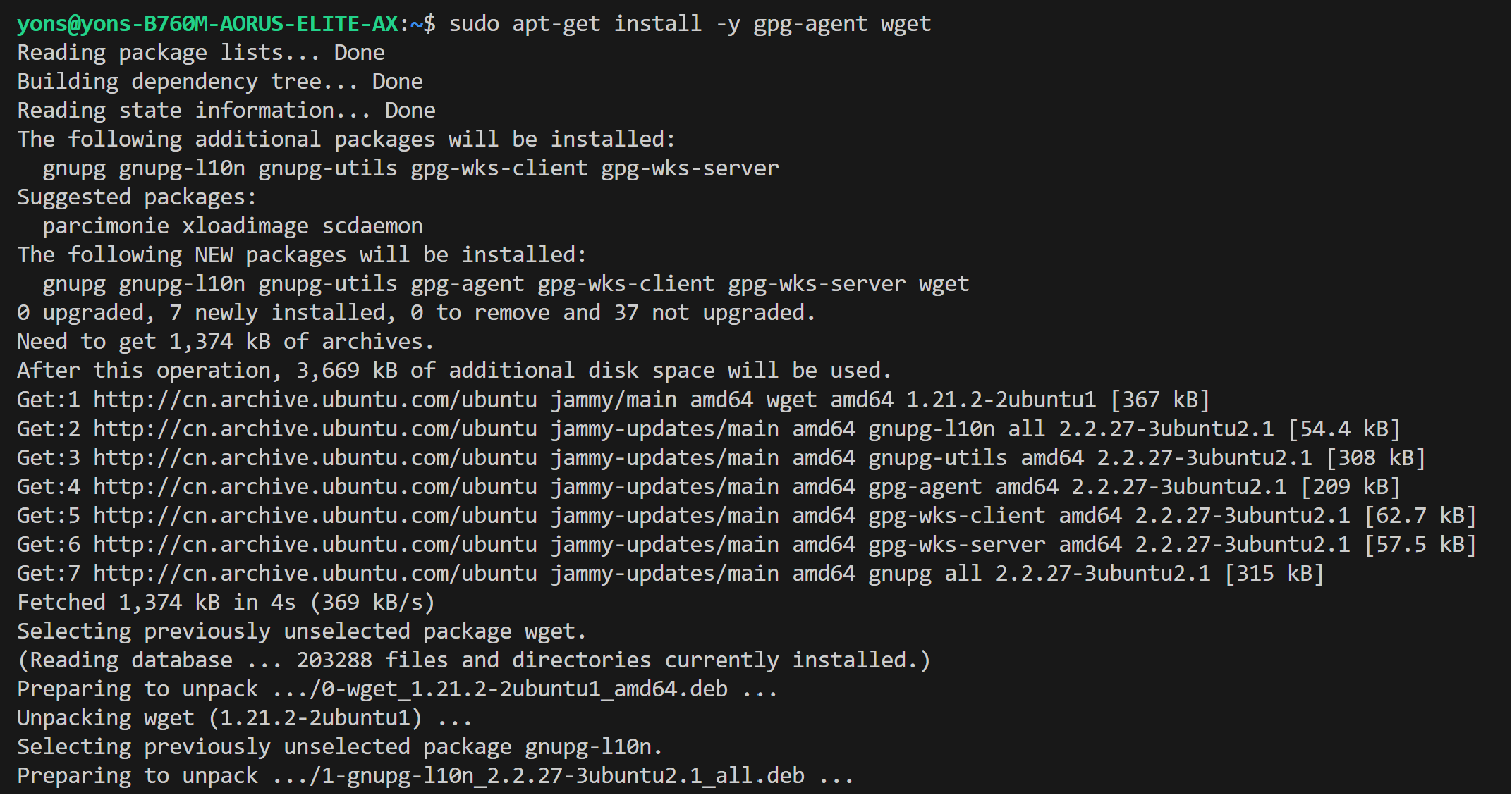 * Install drivers
```bash
sudo apt-get update
# Install out-of-tree driver
sudo apt-get -y install \
gawk \
dkms \
linux-headers-$(uname -r) \
libc6-dev
sudo apt install intel-i915-dkms intel-fw-gpu
# Install Compute Runtime
sudo apt-get install -y udev \
intel-opencl-icd intel-level-zero-gpu level-zero \
intel-media-va-driver-non-free libmfx1 libmfxgen1 libvpl2 \
libegl-mesa0 libegl1-mesa libegl1-mesa-dev libgbm1 libgl1-mesa-dev libgl1-mesa-dri \
libglapi-mesa libgles2-mesa-dev libglx-mesa0 libigdgmm12 libxatracker2 mesa-va-drivers \
mesa-vdpau-drivers mesa-vulkan-drivers va-driver-all vainfo
sudo reboot
```
* Install drivers
```bash
sudo apt-get update
# Install out-of-tree driver
sudo apt-get -y install \
gawk \
dkms \
linux-headers-$(uname -r) \
libc6-dev
sudo apt install intel-i915-dkms intel-fw-gpu
# Install Compute Runtime
sudo apt-get install -y udev \
intel-opencl-icd intel-level-zero-gpu level-zero \
intel-media-va-driver-non-free libmfx1 libmfxgen1 libvpl2 \
libegl-mesa0 libegl1-mesa libegl1-mesa-dev libgbm1 libgl1-mesa-dev libgl1-mesa-dri \
libglapi-mesa libgles2-mesa-dev libglx-mesa0 libigdgmm12 libxatracker2 mesa-va-drivers \
mesa-vdpau-drivers mesa-vulkan-drivers va-driver-all vainfo
sudo reboot
```
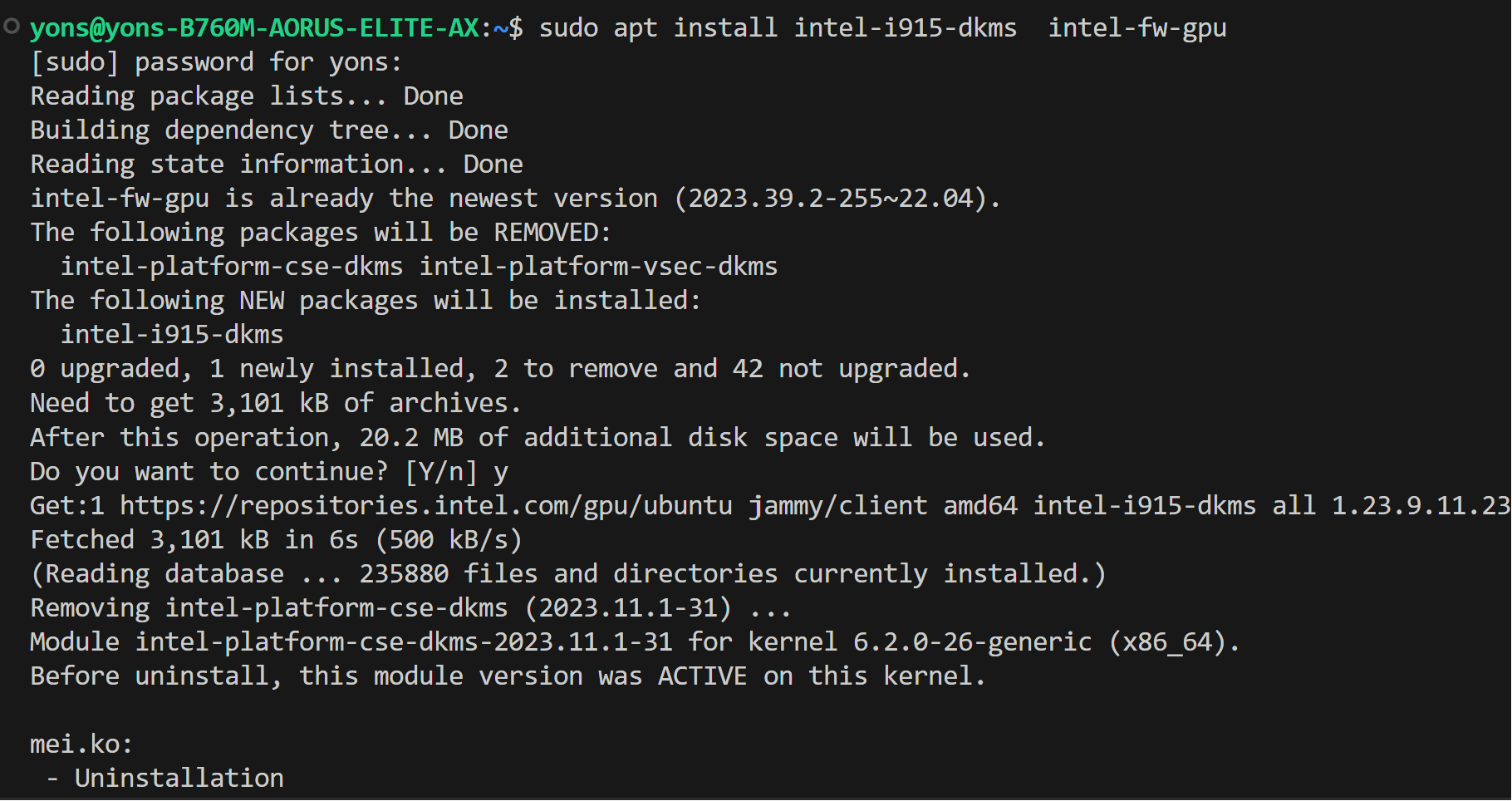
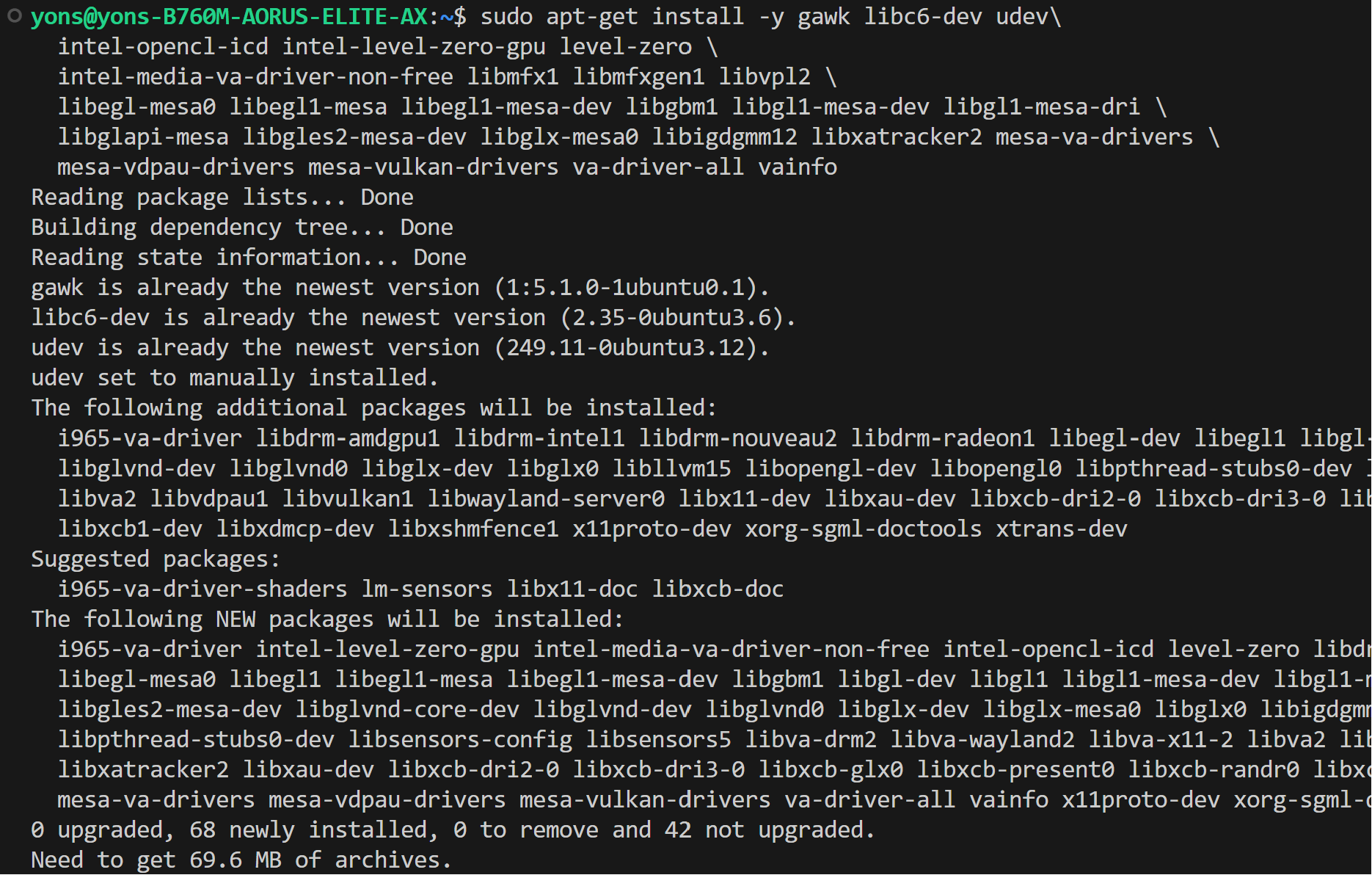 * Configure permissions
```bash
sudo gpasswd -a ${USER} render
newgrp render
# Verify the device is working with i915 driver
sudo apt-get install -y hwinfo
hwinfo --display
```
##### For Linux kernel 6.5
* Choose one option below depending on your CPU type:
1. **Option 1**: For `Intel Core CPU` with multiple A770 Arc GPUs. Use the following repository:
```bash
sudo apt-get install -y gpg-agent wget
wget -qO - https://repositories.intel.com/gpu/intel-graphics.key | \
sudo gpg --dearmor --output /usr/share/keyrings/intel-graphics.gpg
echo "deb [arch=amd64,i386 signed-by=/usr/share/keyrings/intel-graphics.gpg] https://repositories.intel.com/gpu/ubuntu jammy client" | \
sudo tee /etc/apt/sources.list.d/intel-gpu-jammy.list
```
2. **Option 2**: For `Intel Xeon-W/SP CPU` with multiple A770 Arc GPUs. Use this repository for better performance:
```bash
wget -qO - https://repositories.intel.com/gpu/intel-graphics.key | \
sudo gpg --yes --dearmor --output /usr/share/keyrings/intel-graphics.gpg
echo "deb [arch=amd64 signed-by=/usr/share/keyrings/intel-graphics.gpg] https://repositories.intel.com/gpu/ubuntu jammy/lts/2350 unified" | \
sudo tee /etc/apt/sources.list.d/intel-gpu-jammy.list
sudo apt update
```
* Configure permissions
```bash
sudo gpasswd -a ${USER} render
newgrp render
# Verify the device is working with i915 driver
sudo apt-get install -y hwinfo
hwinfo --display
```
##### For Linux kernel 6.5
* Choose one option below depending on your CPU type:
1. **Option 1**: For `Intel Core CPU` with multiple A770 Arc GPUs. Use the following repository:
```bash
sudo apt-get install -y gpg-agent wget
wget -qO - https://repositories.intel.com/gpu/intel-graphics.key | \
sudo gpg --dearmor --output /usr/share/keyrings/intel-graphics.gpg
echo "deb [arch=amd64,i386 signed-by=/usr/share/keyrings/intel-graphics.gpg] https://repositories.intel.com/gpu/ubuntu jammy client" | \
sudo tee /etc/apt/sources.list.d/intel-gpu-jammy.list
```
2. **Option 2**: For `Intel Xeon-W/SP CPU` with multiple A770 Arc GPUs. Use this repository for better performance:
```bash
wget -qO - https://repositories.intel.com/gpu/intel-graphics.key | \
sudo gpg --yes --dearmor --output /usr/share/keyrings/intel-graphics.gpg
echo "deb [arch=amd64 signed-by=/usr/share/keyrings/intel-graphics.gpg] https://repositories.intel.com/gpu/ubuntu jammy/lts/2350 unified" | \
sudo tee /etc/apt/sources.list.d/intel-gpu-jammy.list
sudo apt update
```
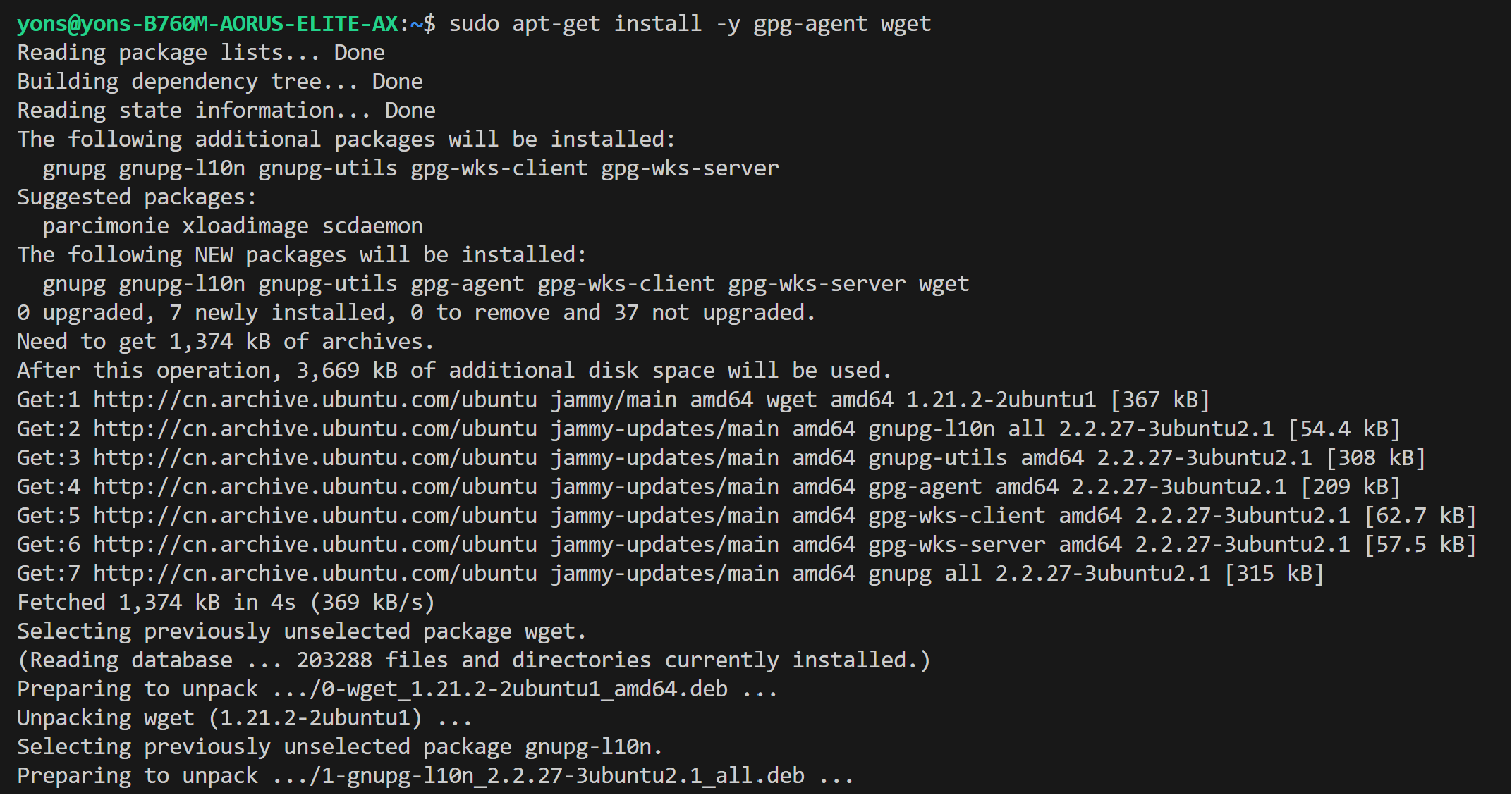 * Install drivers
```bash
sudo apt-get update
# Install out-of-tree driver
sudo apt-get -y install \
gawk \
dkms \
linux-headers-$(uname -r) \
libc6-dev
sudo apt install -y intel-i915-dkms intel-fw-gpu
# Install Compute Runtime
sudo apt-get install -y udev \
intel-opencl-icd intel-level-zero-gpu level-zero \
intel-media-va-driver-non-free libmfx1 libmfxgen1 libvpl2 \
libegl-mesa0 libegl1-mesa libegl1-mesa-dev libgbm1 libgl1-mesa-dev libgl1-mesa-dri \
libglapi-mesa libgles2-mesa-dev libglx-mesa0 libigdgmm12 libxatracker2 mesa-va-drivers \
mesa-vdpau-drivers mesa-vulkan-drivers va-driver-all vainfo
sudo reboot
```
* Install drivers
```bash
sudo apt-get update
# Install out-of-tree driver
sudo apt-get -y install \
gawk \
dkms \
linux-headers-$(uname -r) \
libc6-dev
sudo apt install -y intel-i915-dkms intel-fw-gpu
# Install Compute Runtime
sudo apt-get install -y udev \
intel-opencl-icd intel-level-zero-gpu level-zero \
intel-media-va-driver-non-free libmfx1 libmfxgen1 libvpl2 \
libegl-mesa0 libegl1-mesa libegl1-mesa-dev libgbm1 libgl1-mesa-dev libgl1-mesa-dri \
libglapi-mesa libgles2-mesa-dev libglx-mesa0 libigdgmm12 libxatracker2 mesa-va-drivers \
mesa-vdpau-drivers mesa-vulkan-drivers va-driver-all vainfo
sudo reboot
```
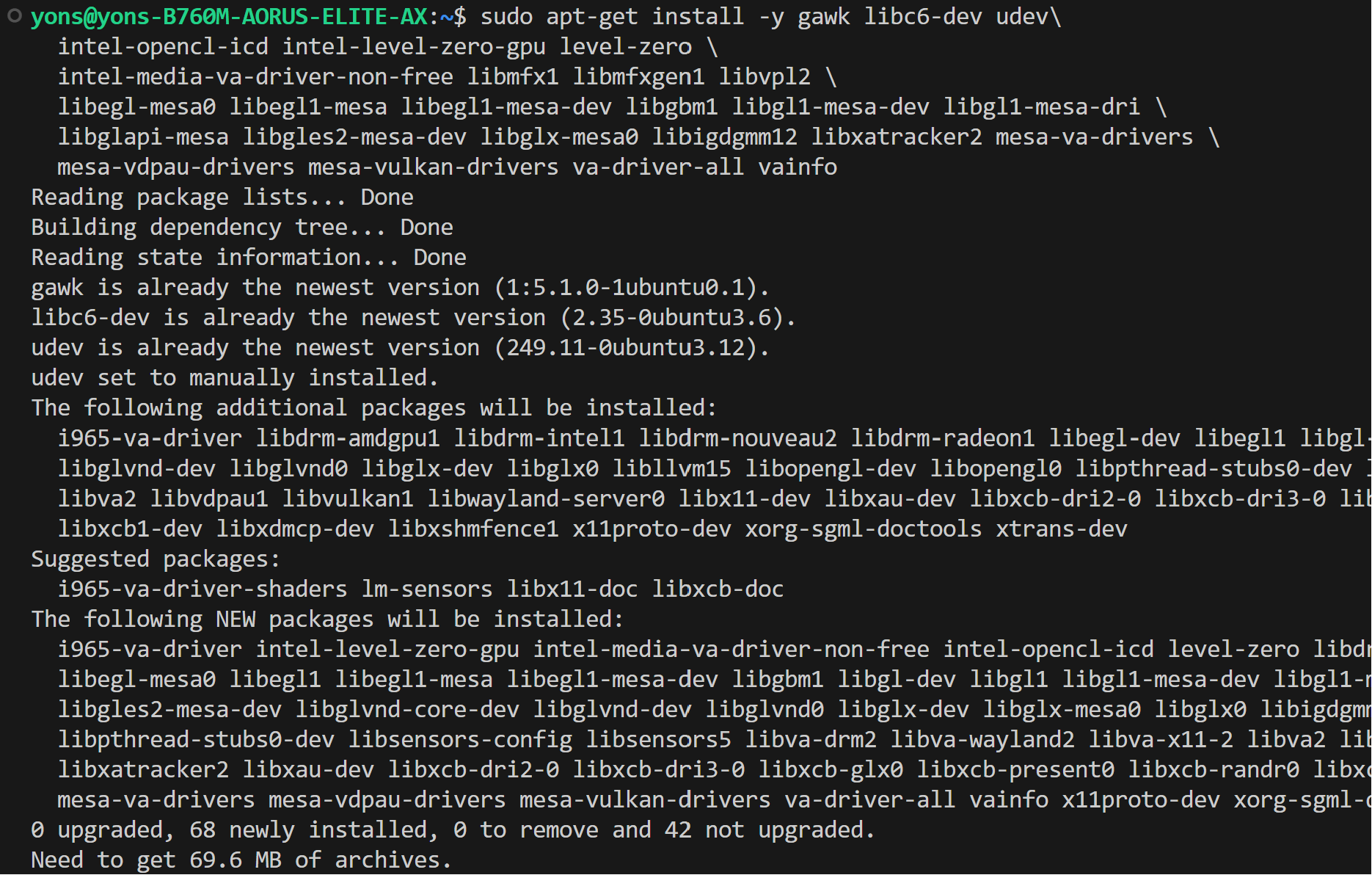 * Configure permissions
```bash
sudo gpasswd -a ${USER} render
newgrp render
# Verify the device is working with i915 driver
sudo apt-get install -y hwinfo
hwinfo --display
```
### Install oneAPI
IPEX-LLM requires installation of oneAPI 2024.0 for Intel GPU on Linux
```bash
wget -O- https://apt.repos.intel.com/intel-gpg-keys/GPG-PUB-KEY-INTEL-SW-PRODUCTS.PUB | gpg --dearmor | sudo tee /usr/share/keyrings/oneapi-archive-keyring.gpg > /dev/null
echo "deb [signed-by=/usr/share/keyrings/oneapi-archive-keyring.gpg] https://apt.repos.intel.com/oneapi all main" | sudo tee /etc/apt/sources.list.d/oneAPI.list
sudo apt update
sudo apt install intel-oneapi-common-vars=2024.0.0-49406 \
intel-oneapi-common-oneapi-vars=2024.0.0-49406 \
intel-oneapi-diagnostics-utility=2024.0.0-49093 \
intel-oneapi-compiler-dpcpp-cpp=2024.0.2-49895 \
intel-oneapi-dpcpp-ct=2024.0.0-49381 \
intel-oneapi-mkl=2024.0.0-49656 \
intel-oneapi-mkl-devel=2024.0.0-49656 \
intel-oneapi-mpi=2021.11.0-49493 \
intel-oneapi-mpi-devel=2021.11.0-49493 \
intel-oneapi-dal=2024.0.1-25 \
intel-oneapi-dal-devel=2024.0.1-25 \
intel-oneapi-ippcp=2021.9.1-5 \
intel-oneapi-ippcp-devel=2021.9.1-5 \
intel-oneapi-ipp=2021.10.1-13 \
intel-oneapi-ipp-devel=2021.10.1-13 \
intel-oneapi-tlt=2024.0.0-352 \
intel-oneapi-ccl=2021.11.2-5 \
intel-oneapi-ccl-devel=2021.11.2-5 \
intel-oneapi-dnnl-devel=2024.0.0-49521 \
intel-oneapi-dnnl=2024.0.0-49521 \
intel-oneapi-tcm-1.0=1.0.0-435
```
* Configure permissions
```bash
sudo gpasswd -a ${USER} render
newgrp render
# Verify the device is working with i915 driver
sudo apt-get install -y hwinfo
hwinfo --display
```
### Install oneAPI
IPEX-LLM requires installation of oneAPI 2024.0 for Intel GPU on Linux
```bash
wget -O- https://apt.repos.intel.com/intel-gpg-keys/GPG-PUB-KEY-INTEL-SW-PRODUCTS.PUB | gpg --dearmor | sudo tee /usr/share/keyrings/oneapi-archive-keyring.gpg > /dev/null
echo "deb [signed-by=/usr/share/keyrings/oneapi-archive-keyring.gpg] https://apt.repos.intel.com/oneapi all main" | sudo tee /etc/apt/sources.list.d/oneAPI.list
sudo apt update
sudo apt install intel-oneapi-common-vars=2024.0.0-49406 \
intel-oneapi-common-oneapi-vars=2024.0.0-49406 \
intel-oneapi-diagnostics-utility=2024.0.0-49093 \
intel-oneapi-compiler-dpcpp-cpp=2024.0.2-49895 \
intel-oneapi-dpcpp-ct=2024.0.0-49381 \
intel-oneapi-mkl=2024.0.0-49656 \
intel-oneapi-mkl-devel=2024.0.0-49656 \
intel-oneapi-mpi=2021.11.0-49493 \
intel-oneapi-mpi-devel=2021.11.0-49493 \
intel-oneapi-dal=2024.0.1-25 \
intel-oneapi-dal-devel=2024.0.1-25 \
intel-oneapi-ippcp=2021.9.1-5 \
intel-oneapi-ippcp-devel=2021.9.1-5 \
intel-oneapi-ipp=2021.10.1-13 \
intel-oneapi-ipp-devel=2021.10.1-13 \
intel-oneapi-tlt=2024.0.0-352 \
intel-oneapi-ccl=2021.11.2-5 \
intel-oneapi-ccl-devel=2021.11.2-5 \
intel-oneapi-dnnl-devel=2024.0.0-49521 \
intel-oneapi-dnnl=2024.0.0-49521 \
intel-oneapi-tcm-1.0=1.0.0-435
```
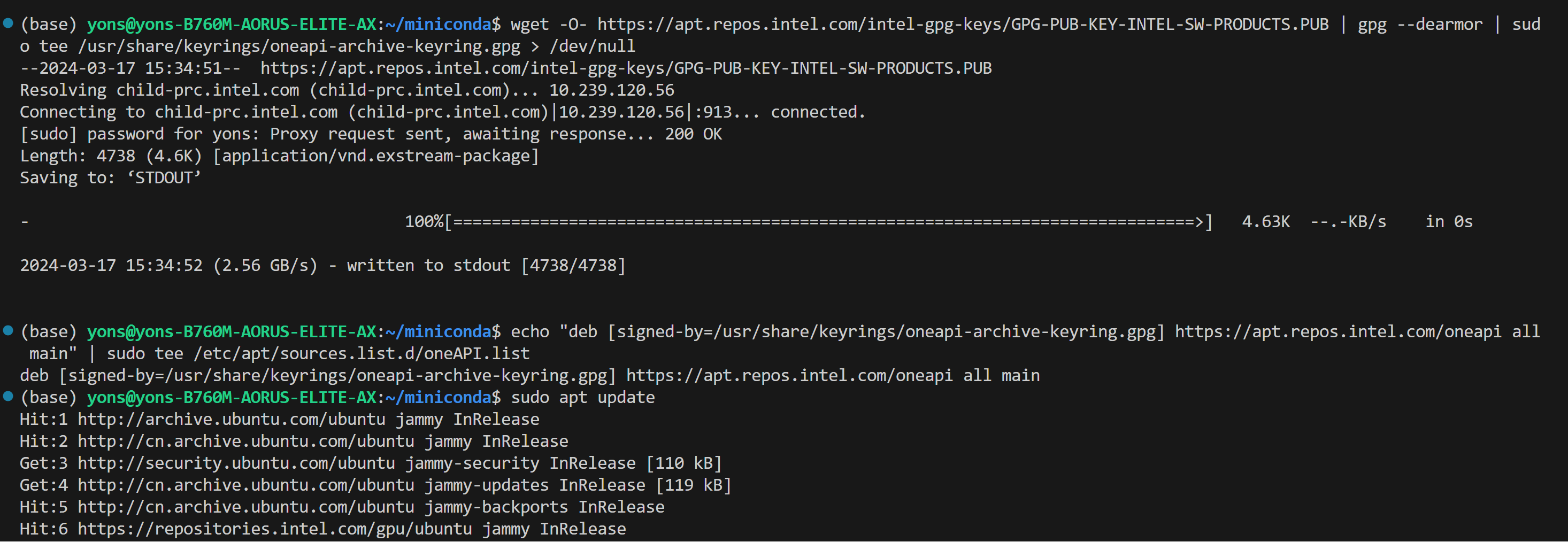
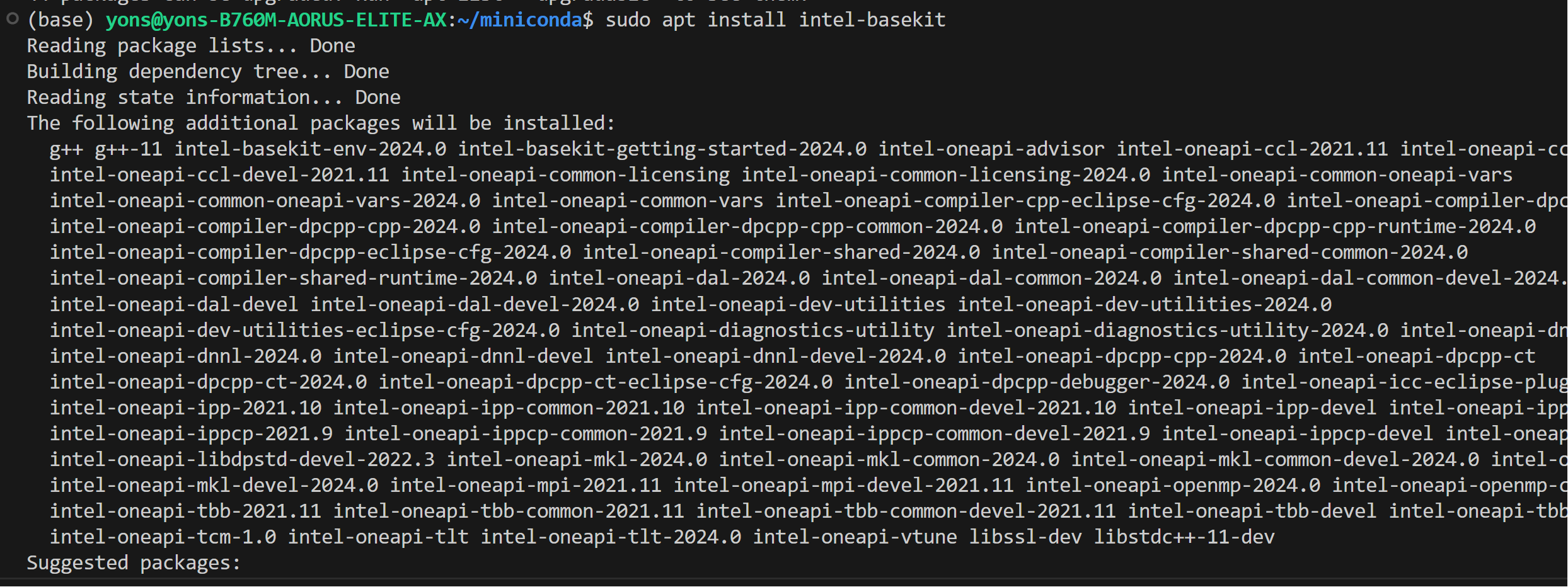 >[!IMPORTANT]
> Please make sure to reboot the machine after the installation of GPU driver and oneAPI is complete:
>
> ```bash
> sudo reboot
> ```
### Setup Python Environment
Download and install the Miniforge as follows if you don't have conda installed on your machine:
```bash
wget https://github.com/conda-forge/miniforge/releases/latest/download/Miniforge3-Linux-x86_64.sh
bash Miniforge3-Linux-x86_64.sh
source ~/.bashrc
```
You can use `conda --version` to verify you conda installation.
After installation, create a new python environment `llm`:
```bash
conda create -n llm python=3.11
```
Activate the newly created environment `llm`:
```bash
conda activate llm
```
## Install `ipex-llm`
With the `llm` environment active, use `pip` to install `ipex-llm` for GPU. Choose either US or CN website for `extra-index-url`:
- For **US**:
```bash
pip install --pre --upgrade ipex-llm[xpu] --extra-index-url https://pytorch-extension.intel.com/release-whl/stable/xpu/us/
```
- For **CN**:
```bash
pip install --pre --upgrade ipex-llm[xpu] --extra-index-url https://pytorch-extension.intel.com/release-whl/stable/xpu/cn/
```
> [!NOTE]
> If you encounter network issues while installing IPEX, refer to [this guide](../Overview/install_gpu.md#install-ipex-llm-from-wheel-1) for troubleshooting advice.
## Verify Installation
- You can verify if `ipex-llm` is successfully installed by simply importing a few classes from the library. For example, execute the following import command in the terminal:
```bash
source /opt/intel/oneapi/setvars.sh
python
> from ipex_llm.transformers import AutoModel, AutoModelForCausalLM
```
## Runtime Configurations
To use GPU acceleration on Linux, several environment variables are required or recommended before running a GPU example. Choose corresponding configurations based on your GPU device:
- For **Intel Arc™ A-Series and Intel Data Center GPU Flex**:
For Intel Arc™ A-Series Graphics and Intel Data Center GPU Flex Series, we recommend:
```bash
# Configure oneAPI environment variables.
source /opt/intel/oneapi/setvars.sh
# Recommended Environment Variables for optimal performance
export USE_XETLA=OFF
export SYCL_CACHE_PERSISTENT=1
# [optional] under most circumstances, the following environment variable may improve performance, but sometimes this may also cause performance degradation
export SYCL_PI_LEVEL_ZERO_USE_IMMEDIATE_COMMANDLISTS=1
```
- For **Intel Data Center GPU Max**:
For Intel Data Center GPU Max Series, we recommend:
```bash
# Configure oneAPI environment variables.
source /opt/intel/oneapi/setvars.sh
# Recommended Environment Variables for optimal performance
export LD_PRELOAD=${LD_PRELOAD}:${CONDA_PREFIX}/lib/libtcmalloc.so
export SYCL_CACHE_PERSISTENT=1
export ENABLE_SDP_FUSION=1
# [optional] under most circumstances, the following environment variable may improve performance, but sometimes this may also cause performance degradation
export SYCL_PI_LEVEL_ZERO_USE_IMMEDIATE_COMMANDLISTS=1
```
Please note that `libtcmalloc.so` can be installed by `conda install -c conda-forge -y gperftools=2.10`
- For **Intel iGPU**:
```bash
# Configure oneAPI environment variables.
source /opt/intel/oneapi/setvars.sh
export SYCL_CACHE_PERSISTENT=1
export BIGDL_LLM_XMX_DISABLED=1
```
> [!NOTE]
> Please refer to [this guide](../Overview/install_gpu.md#runtime-configuration-1) for more details regarding runtime configuration.
> [!NOTE]
> The environment variable `SYCL_PI_LEVEL_ZERO_USE_IMMEDIATE_COMMANDLISTS` determines the usage of immediate command lists for task submission to the GPU. While this mode typically enhances performance, exceptions may occur. Please consider experimenting with and without this environment variable for best performance. For more details, you can refer to [this article](https://www.intel.com/content/www/us/en/developer/articles/guide/level-zero-immediate-command-lists.html).
## A Quick Example
Now let's play with a real LLM. We'll be using the [phi-1.5](https://huggingface.co/microsoft/phi-1_5) model, a 1.3 billion parameter LLM for this demostration. Follow the steps below to setup and run the model, and observe how it responds to a prompt "What is AI?".
- Step 1: Activate the Python environment `llm` you previously created:
```bash
conda activate llm
```
- Step 2: Follow [Runtime Configurations Section](#runtime-configurations) above to prepare your runtime environment.
- Step 3: Create a new file named `demo.py` and insert the code snippet below.
```python
# Copy/Paste the contents to a new file demo.py
import torch
from ipex_llm.transformers import AutoModelForCausalLM
from transformers import AutoTokenizer, GenerationConfig
generation_config = GenerationConfig(use_cache = True)
tokenizer = AutoTokenizer.from_pretrained("tiiuae/falcon-7b", trust_remote_code=True)
# load Model using ipex-llm and load it to GPU
model = AutoModelForCausalLM.from_pretrained(
"tiiuae/falcon-7b", load_in_4bit=True, cpu_embedding=True, trust_remote_code=True)
model = model.to('xpu')
# Format the prompt
question = "What is AI?"
prompt = " Question:{prompt}\n\n Answer:".format(prompt=question)
# Generate predicted tokens
with torch.inference_mode():
input_ids = tokenizer.encode(prompt, return_tensors="pt").to('xpu')
# warm up one more time before the actual generation task for the first run, see details in `Tips & Troubleshooting`
# output = model.generate(input_ids, do_sample=False, max_new_tokens=32, generation_config = generation_config)
output = model.generate(input_ids, do_sample=False, max_new_tokens=32, generation_config = generation_config).cpu()
output_str = tokenizer.decode(output[0], skip_special_tokens=True)
print(output_str)
```
> **Note**:
>
> When running LLMs on Intel iGPUs with limited memory size, we recommend setting `cpu_embedding=True` in the `from_pretrained` function.
> This will allow the memory-intensive embedding layer to utilize the CPU instead of GPU.
- Step 5. Run `demo.py` within the activated Python environment using the following command:
```bash
python demo.py
```
### Example output
Example output on a system equipped with an 11th Gen Intel Core i7 CPU and Iris Xe Graphics iGPU:
```
Question:What is AI?
Answer: AI stands for Artificial Intelligence, which is the simulation of human intelligence in machines.
```
## Tips & Troubleshooting
### Warmup for optimial performance on first run
When running LLMs on GPU for the first time, you might notice the performance is lower than expected, with delays up to several minutes before the first token is generated. This delay occurs because the GPU kernels require compilation and initialization, which varies across different GPU types. To achieve optimal and consistent performance, we recommend a one-time warm-up by running `model.generate(...)` an additional time before starting your actual generation tasks. If you're developing an application, you can incorporate this warmup step into start-up or loading routine to enhance the user experience.
>[!IMPORTANT]
> Please make sure to reboot the machine after the installation of GPU driver and oneAPI is complete:
>
> ```bash
> sudo reboot
> ```
### Setup Python Environment
Download and install the Miniforge as follows if you don't have conda installed on your machine:
```bash
wget https://github.com/conda-forge/miniforge/releases/latest/download/Miniforge3-Linux-x86_64.sh
bash Miniforge3-Linux-x86_64.sh
source ~/.bashrc
```
You can use `conda --version` to verify you conda installation.
After installation, create a new python environment `llm`:
```bash
conda create -n llm python=3.11
```
Activate the newly created environment `llm`:
```bash
conda activate llm
```
## Install `ipex-llm`
With the `llm` environment active, use `pip` to install `ipex-llm` for GPU. Choose either US or CN website for `extra-index-url`:
- For **US**:
```bash
pip install --pre --upgrade ipex-llm[xpu] --extra-index-url https://pytorch-extension.intel.com/release-whl/stable/xpu/us/
```
- For **CN**:
```bash
pip install --pre --upgrade ipex-llm[xpu] --extra-index-url https://pytorch-extension.intel.com/release-whl/stable/xpu/cn/
```
> [!NOTE]
> If you encounter network issues while installing IPEX, refer to [this guide](../Overview/install_gpu.md#install-ipex-llm-from-wheel-1) for troubleshooting advice.
## Verify Installation
- You can verify if `ipex-llm` is successfully installed by simply importing a few classes from the library. For example, execute the following import command in the terminal:
```bash
source /opt/intel/oneapi/setvars.sh
python
> from ipex_llm.transformers import AutoModel, AutoModelForCausalLM
```
## Runtime Configurations
To use GPU acceleration on Linux, several environment variables are required or recommended before running a GPU example. Choose corresponding configurations based on your GPU device:
- For **Intel Arc™ A-Series and Intel Data Center GPU Flex**:
For Intel Arc™ A-Series Graphics and Intel Data Center GPU Flex Series, we recommend:
```bash
# Configure oneAPI environment variables.
source /opt/intel/oneapi/setvars.sh
# Recommended Environment Variables for optimal performance
export USE_XETLA=OFF
export SYCL_CACHE_PERSISTENT=1
# [optional] under most circumstances, the following environment variable may improve performance, but sometimes this may also cause performance degradation
export SYCL_PI_LEVEL_ZERO_USE_IMMEDIATE_COMMANDLISTS=1
```
- For **Intel Data Center GPU Max**:
For Intel Data Center GPU Max Series, we recommend:
```bash
# Configure oneAPI environment variables.
source /opt/intel/oneapi/setvars.sh
# Recommended Environment Variables for optimal performance
export LD_PRELOAD=${LD_PRELOAD}:${CONDA_PREFIX}/lib/libtcmalloc.so
export SYCL_CACHE_PERSISTENT=1
export ENABLE_SDP_FUSION=1
# [optional] under most circumstances, the following environment variable may improve performance, but sometimes this may also cause performance degradation
export SYCL_PI_LEVEL_ZERO_USE_IMMEDIATE_COMMANDLISTS=1
```
Please note that `libtcmalloc.so` can be installed by `conda install -c conda-forge -y gperftools=2.10`
- For **Intel iGPU**:
```bash
# Configure oneAPI environment variables.
source /opt/intel/oneapi/setvars.sh
export SYCL_CACHE_PERSISTENT=1
export BIGDL_LLM_XMX_DISABLED=1
```
> [!NOTE]
> Please refer to [this guide](../Overview/install_gpu.md#runtime-configuration-1) for more details regarding runtime configuration.
> [!NOTE]
> The environment variable `SYCL_PI_LEVEL_ZERO_USE_IMMEDIATE_COMMANDLISTS` determines the usage of immediate command lists for task submission to the GPU. While this mode typically enhances performance, exceptions may occur. Please consider experimenting with and without this environment variable for best performance. For more details, you can refer to [this article](https://www.intel.com/content/www/us/en/developer/articles/guide/level-zero-immediate-command-lists.html).
## A Quick Example
Now let's play with a real LLM. We'll be using the [phi-1.5](https://huggingface.co/microsoft/phi-1_5) model, a 1.3 billion parameter LLM for this demostration. Follow the steps below to setup and run the model, and observe how it responds to a prompt "What is AI?".
- Step 1: Activate the Python environment `llm` you previously created:
```bash
conda activate llm
```
- Step 2: Follow [Runtime Configurations Section](#runtime-configurations) above to prepare your runtime environment.
- Step 3: Create a new file named `demo.py` and insert the code snippet below.
```python
# Copy/Paste the contents to a new file demo.py
import torch
from ipex_llm.transformers import AutoModelForCausalLM
from transformers import AutoTokenizer, GenerationConfig
generation_config = GenerationConfig(use_cache = True)
tokenizer = AutoTokenizer.from_pretrained("tiiuae/falcon-7b", trust_remote_code=True)
# load Model using ipex-llm and load it to GPU
model = AutoModelForCausalLM.from_pretrained(
"tiiuae/falcon-7b", load_in_4bit=True, cpu_embedding=True, trust_remote_code=True)
model = model.to('xpu')
# Format the prompt
question = "What is AI?"
prompt = " Question:{prompt}\n\n Answer:".format(prompt=question)
# Generate predicted tokens
with torch.inference_mode():
input_ids = tokenizer.encode(prompt, return_tensors="pt").to('xpu')
# warm up one more time before the actual generation task for the first run, see details in `Tips & Troubleshooting`
# output = model.generate(input_ids, do_sample=False, max_new_tokens=32, generation_config = generation_config)
output = model.generate(input_ids, do_sample=False, max_new_tokens=32, generation_config = generation_config).cpu()
output_str = tokenizer.decode(output[0], skip_special_tokens=True)
print(output_str)
```
> **Note**:
>
> When running LLMs on Intel iGPUs with limited memory size, we recommend setting `cpu_embedding=True` in the `from_pretrained` function.
> This will allow the memory-intensive embedding layer to utilize the CPU instead of GPU.
- Step 5. Run `demo.py` within the activated Python environment using the following command:
```bash
python demo.py
```
### Example output
Example output on a system equipped with an 11th Gen Intel Core i7 CPU and Iris Xe Graphics iGPU:
```
Question:What is AI?
Answer: AI stands for Artificial Intelligence, which is the simulation of human intelligence in machines.
```
## Tips & Troubleshooting
### Warmup for optimial performance on first run
When running LLMs on GPU for the first time, you might notice the performance is lower than expected, with delays up to several minutes before the first token is generated. This delay occurs because the GPU kernels require compilation and initialization, which varies across different GPU types. To achieve optimal and consistent performance, we recommend a one-time warm-up by running `model.generate(...)` an additional time before starting your actual generation tasks. If you're developing an application, you can incorporate this warmup step into start-up or loading routine to enhance the user experience.