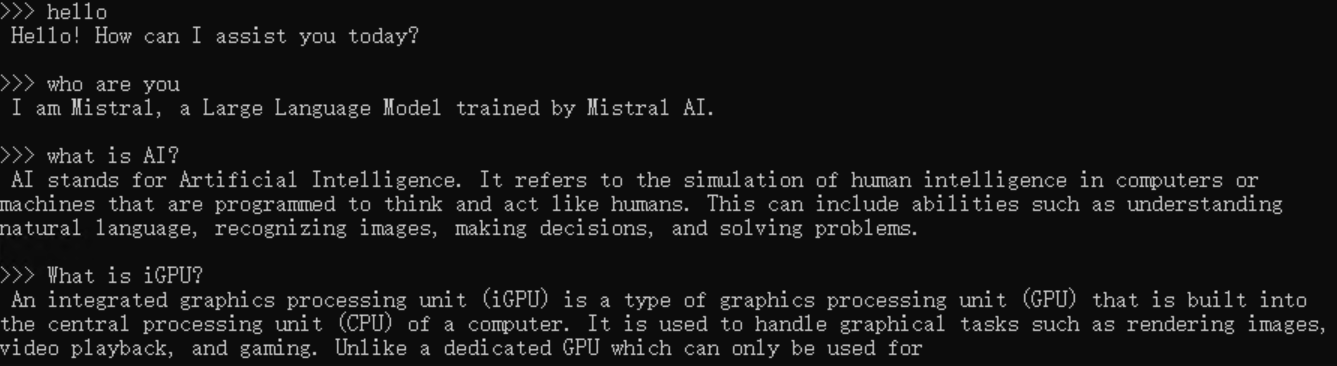# Run Ollama with IPEX-LLM on Intel GPU
[ollama/ollama](https://github.com/ollama/ollama) is popular framework designed to build and run language models on a local machine; you can now use the C++ interface of [`ipex-llm`](https://github.com/intel-analytics/ipex-llm) as an accelerated backend for `ollama` running on Intel **GPU** *(e.g., local PC with iGPU, discrete GPU such as Arc, Flex and Max)*.
See the demo of running LLaMA2-7B on Intel Arc GPU below.
```eval_rst
.. note::
`ipex-llm[cpp]==2.5.0b20240527` is consistent with `v0.1.34 `_ of ollama.
Our current version is consistent with `v0.1.39 `_ of ollama.
```
## Quickstart
### 1 Install IPEX-LLM for Ollama
IPEX-LLM's support for `ollama` now is available for Linux system and Windows system.
Visit [Run llama.cpp with IPEX-LLM on Intel GPU Guide](https://ipex-llm.readthedocs.io/en/latest/doc/LLM/Quickstart/llama_cpp_quickstart.html), and follow the instructions in section [Prerequisites](https://ipex-llm.readthedocs.io/en/latest/doc/LLM/Quickstart/llama_cpp_quickstart.html#prerequisites) to setup and section [Install IPEX-LLM cpp](https://ipex-llm.readthedocs.io/en/latest/doc/LLM/Quickstart/llama_cpp_quickstart.html#install-ipex-llm-for-llama-cpp) to install the IPEX-LLM with Ollama binaries.
**After the installation, you should have created a conda environment, named `llm-cpp` for instance, for running `ollama` commands with IPEX-LLM.**
### 2. Initialize Ollama
Activate the `llm-cpp` conda environment and initialize Ollama by executing the commands below. A symbolic link to `ollama` will appear in your current directory.
```eval_rst
.. tabs::
.. tab:: Linux
.. code-block:: bash
conda activate llm-cpp
init-ollama
.. tab:: Windows
Please run the following command with **administrator privilege in Miniforge Prompt**.
.. code-block:: bash
conda activate llm-cpp
init-ollama.bat
```
```eval_rst
.. note::
If you have installed higher version ``ipex-llm[cpp]`` and want to upgrade your ollama binary file, don't forget to remove old binary files first and initialize again with ``init-ollama`` or ``init-ollama.bat``.
```
**Now you can use this executable file by standard ollama's usage.**
### 3 Run Ollama Serve
You may launch the Ollama service as below:
```eval_rst
.. tabs::
.. tab:: Linux
.. code-block:: bash
export OLLAMA_NUM_GPU=999
export no_proxy=localhost,127.0.0.1
export ZES_ENABLE_SYSMAN=1
source /opt/intel/oneapi/setvars.sh
export SYCL_CACHE_PERSISTENT=1
./ollama serve
.. tab:: Windows
Please run the following command in Miniforge Prompt.
.. code-block:: bash
set OLLAMA_NUM_GPU=999
set no_proxy=localhost,127.0.0.1
set ZES_ENABLE_SYSMAN=1
set SYCL_CACHE_PERSISTENT=1
ollama serve
```
```eval_rst
.. note::
Please set environment variable ``OLLAMA_NUM_GPU`` to ``999`` to make sure all layers of your model are running on Intel GPU, otherwise, some layers may run on CPU.
```
```eval_rst
.. tip::
If your local LLM is running on Intel Arc™ A-Series Graphics with Linux OS (Kernel 6.2), it is recommended to additionaly set the following environment variable for optimal performance before executing `ollama serve`:
.. code-block:: bash
export SYCL_PI_LEVEL_ZERO_USE_IMMEDIATE_COMMANDLISTS=1
```
```eval_rst
.. note::
To allow the service to accept connections from all IP addresses, use `OLLAMA_HOST=0.0.0.0 ./ollama serve` instead of just `./ollama serve`.
```
The console will display messages similar to the following:
 ### 4 Pull Model
Keep the Ollama service on and open another terminal and run `./ollama pull ` in Linux (`ollama.exe pull ` in Windows) to automatically pull a model. e.g. `dolphin-phi:latest`:
### 4 Pull Model
Keep the Ollama service on and open another terminal and run `./ollama pull ` in Linux (`ollama.exe pull ` in Windows) to automatically pull a model. e.g. `dolphin-phi:latest`:
 ### 5 Using Ollama
#### Using Curl
Using `curl` is the easiest way to verify the API service and model. Execute the following commands in a terminal. **Replace the with your pulled
model**, e.g. `dolphin-phi`.
```eval_rst
.. tabs::
.. tab:: Linux
.. code-block:: bash
curl http://localhost:11434/api/generate -d '
{
"model": "",
"prompt": "Why is the sky blue?",
"stream": false
}'
.. tab:: Windows
Please run the following command in Miniforge Prompt.
.. code-block:: bash
curl http://localhost:11434/api/generate -d "
{
\"model\": \"\",
\"prompt\": \"Why is the sky blue?\",
\"stream\": false
}"
```
#### Using Ollama Run GGUF models
Ollama supports importing GGUF models in the Modelfile, for example, suppose you have downloaded a `mistral-7b-instruct-v0.1.Q4_K_M.gguf` from [Mistral-7B-Instruct-v0.1-GGUF](https://huggingface.co/TheBloke/Mistral-7B-Instruct-v0.1-GGUF/tree/main), then you can create a file named `Modelfile`:
```bash
FROM ./mistral-7b-instruct-v0.1.Q4_K_M.gguf
TEMPLATE [INST] {{ .Prompt }} [/INST]
PARAMETER num_predict 64
```
Then you can create the model in Ollama by `ollama create example -f Modelfile` and use `ollama run` to run the model directly on console.
```eval_rst
.. tabs::
.. tab:: Linux
.. code-block:: bash
export no_proxy=localhost,127.0.0.1
./ollama create example -f Modelfile
./ollama run example
.. tab:: Windows
Please run the following command in Miniforge Prompt.
.. code-block:: bash
set no_proxy=localhost,127.0.0.1
ollama create example -f Modelfile
ollama run example
```
An example process of interacting with model with `ollama run example` looks like the following:
### 5 Using Ollama
#### Using Curl
Using `curl` is the easiest way to verify the API service and model. Execute the following commands in a terminal. **Replace the with your pulled
model**, e.g. `dolphin-phi`.
```eval_rst
.. tabs::
.. tab:: Linux
.. code-block:: bash
curl http://localhost:11434/api/generate -d '
{
"model": "",
"prompt": "Why is the sky blue?",
"stream": false
}'
.. tab:: Windows
Please run the following command in Miniforge Prompt.
.. code-block:: bash
curl http://localhost:11434/api/generate -d "
{
\"model\": \"\",
\"prompt\": \"Why is the sky blue?\",
\"stream\": false
}"
```
#### Using Ollama Run GGUF models
Ollama supports importing GGUF models in the Modelfile, for example, suppose you have downloaded a `mistral-7b-instruct-v0.1.Q4_K_M.gguf` from [Mistral-7B-Instruct-v0.1-GGUF](https://huggingface.co/TheBloke/Mistral-7B-Instruct-v0.1-GGUF/tree/main), then you can create a file named `Modelfile`:
```bash
FROM ./mistral-7b-instruct-v0.1.Q4_K_M.gguf
TEMPLATE [INST] {{ .Prompt }} [/INST]
PARAMETER num_predict 64
```
Then you can create the model in Ollama by `ollama create example -f Modelfile` and use `ollama run` to run the model directly on console.
```eval_rst
.. tabs::
.. tab:: Linux
.. code-block:: bash
export no_proxy=localhost,127.0.0.1
./ollama create example -f Modelfile
./ollama run example
.. tab:: Windows
Please run the following command in Miniforge Prompt.
.. code-block:: bash
set no_proxy=localhost,127.0.0.1
ollama create example -f Modelfile
ollama run example
```
An example process of interacting with model with `ollama run example` looks like the following:
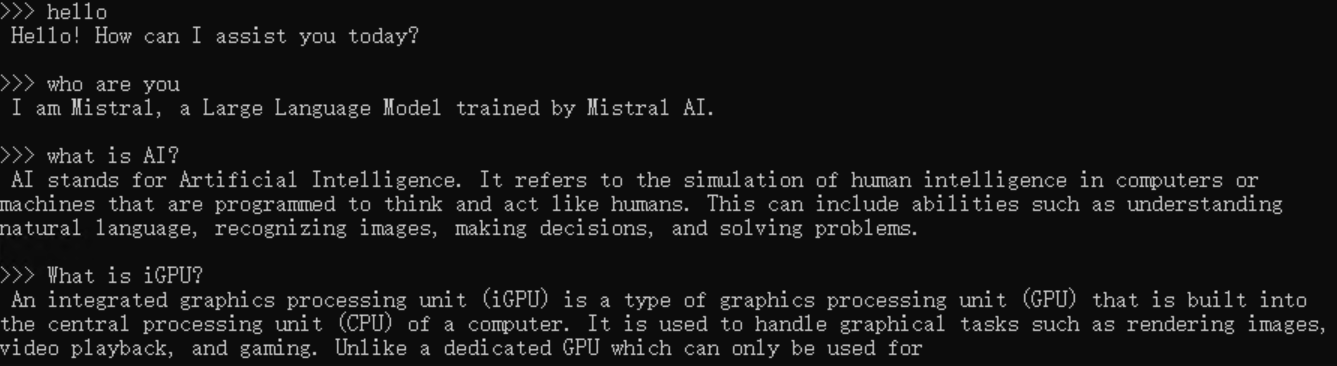
 ### 4 Pull Model
Keep the Ollama service on and open another terminal and run `./ollama pull
### 4 Pull Model
Keep the Ollama service on and open another terminal and run `./ollama pull  ### 5 Using Ollama
#### Using Curl
Using `curl` is the easiest way to verify the API service and model. Execute the following commands in a terminal. **Replace the
### 5 Using Ollama
#### Using Curl
Using `curl` is the easiest way to verify the API service and model. Execute the following commands in a terminal. **Replace the